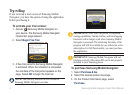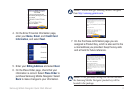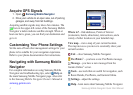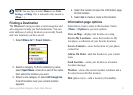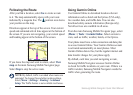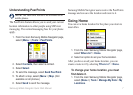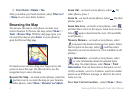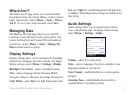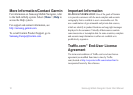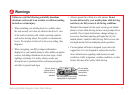8 Samsung Mobile Navigator Quick Start Manual
2. Select Home > Delete > Yes.
After you delete your home location, select Where to?
> Home to set a new home location.
Browsing the Map
You can use the map to view places not near your
current location. To browse the map, select (Menu >)
Tools > Browse Map. With the map page open, you
can touch the map or press Enter on your phone to
open the Browse Map page.
On touch-screen devices, drag your nger across the
screen to move the map. On other devices, use the
navigation key to move the map.
Recenter the Map—on touch-screen phones, select the
position icon to re-center the map on your location.
On other phones, select Menu > Recenter on Vehicle.
Zoom Out
—on touch-screen phones, select . On
other phones, press 1.
Zoom In—on touch-screen phones, select . On other
phones, press 3.
Zoom Into Area—on touch-screen phones, select
and then draw a box on the map to zoom in on an area.
Select again to deactivate this tool. (Not available
on all phones.)
Measure Distance—on touch-screen phones, select
to measure the distance between two points. Select
the rst point on the map, select , and then select
the point you want to measure to. (Not available on all
phones.)
View Information—on touch-screen phones, select
to view information about the selected point
on the map. On other phones, select Menu > Point
Information. You can then route to that point, save it
in My Locations, save it to Contacts, send it to another
person as an SMS/text message, or add it to the active
route as a via.
Save Your Current Location—select (Menu >) Save.