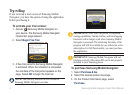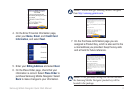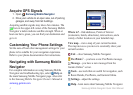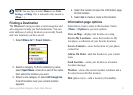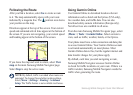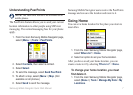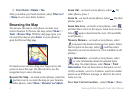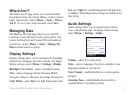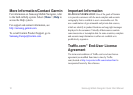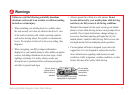4 Samsung Mobile Navigator Quick Start Manual
Acquire GPS Signals
1. Open Samsung Mobile Navigator.
2. Drive your vehicle to an open area, out of parking
garages, and away from tall buildings.
Acquiring satellite signals may take a few minutes. The
bars in the upper-left corner of the Samsung Mobile
Navigator window indicate satellite strength. When at
least one bar is green, you can nd your destination and
go to it.
Customizing Your Phone Settings
Set the auto-off and other management settings for your
phone to be suitable for your navigation experience.
Refer to your phone documentation for instructions.
Navigating with Samsung Mobile
Navigator
For complete information on using Samsung Mobile
Navigator and troubleshooting tips, select Help on
the main Samsung Mobile Navigator page. Also refer
to the Samsung Mobile Navigator Owner’s Manual at
samsung.garmin.com.
Where to?—nd addresses, Points of Interest
(restaurants, hotels, attractions), intersections, and a
variety of other locations in your detailed map.
View map—view a map of your current location.
The map moves as you move to constantly show your
current location.
Exit—close Samsung Mobile Navigator.
PeerPoints
™
—you have a new PeerPoints message.
Message—you have a new message from the
Garmin Online
™
server.
Tools—use tools that are useful for navigation, such
as Route Details, PeerPoints, and Garmin Online.
Settings—adjust the settings.
Help—learn more about Samsung Mobile Navigator.