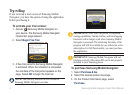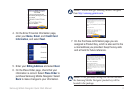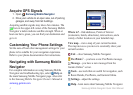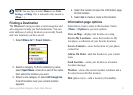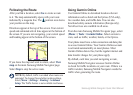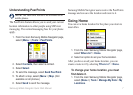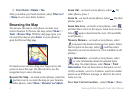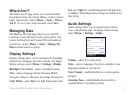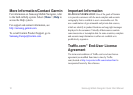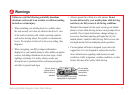Samsung Mobile Navigator Quick Start Manual 7
Understanding PeerPoints
NOTE: The PeerPoints feature is not available on all
mobile phones.
The PeerPoints feature allows you to send your current
location information to other people using SMS text
messaging. The normal messaging fees for your phone
apply.
1. From the main Samsung Mobile Navigator page,
select (Menu >) Tools > PeerPoints.
2. Select Contacts, then select a contact.
3. Select Select.
4. To send the message, select Send PeerPoint.
5. To attach a map, select (Menu >) Map. (Not
available on all phones.)
6. Select Send to send the message.
Samsung Mobile Navigator users receive the PeerPoints
message and can save the location and route to it.
Going Home
You can set a home location for the place you return to
most often.
1. From the main Samsung Mobile Navigator page,
select Where to? > Home.
2. Select an option to set your home location.
After you have saved your home location, you can
create a route to it by selecting Where to? > Home.
To change your home location, you must
rst delete it.
1. From the main Samsung Mobile Navigator page,
select (Menu >) Tools > Manage My Data > My
Locations.