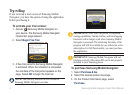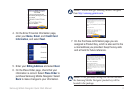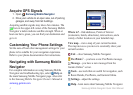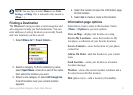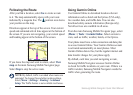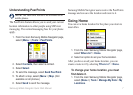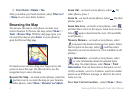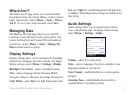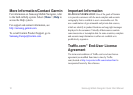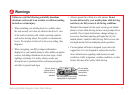6 Samsung Mobile Navigator Quick Start Manual
Following the Route
After you nd a location, select Go to create a route
to it. The map automatically opens with your route
indicated by a magenta line. The position icon shows
your position on the map.
Directions appear at the top of the screen. Your current
speed and estimated arrival time appear at the bottom of
the screen. If you are not navigating, your current speed
and heading appear at the bottom of the screen.
If you leave the map and want to return, select View
map on the main Samsung Mobile Navigator page.
Select Stop to stop the active route.
NOTE: By default, trafc is avoided when routes are
generated. To change this and other routing settings,
select (Menu >) Settings > Routing > Avoidance
Setup. The Trafc feature is not available in all areas.
Using Garmin Online
Use Garmin Online to download location-relevant
information such as hotel and fuel prices (USA only),
live weather data, and trafc data. You can also
download safety-camera information (Europe only).
Not all services are available in all areas.
From the main Samsung Mobile Navigator page, select
(Menu >) Tools > Garmin Online. Select an item to
view, such as trafc, weather, hotels, or fuel prices.
Your phone must have a data connection and data plan
to access Garmin Online. Your Garmin Online account
is activated automatically on most phones. Most
Garmin Online data is free, but the regular internet and
data transfer charges for your phone apply.
By default, each time you start navigating a route,
Samsung Mobile Navigator accesses Garmin Online
to check for trafc incidents on your route. If there is a
trafc incident, Samsung Mobile Navigator avoids the
trafc when generating the route.