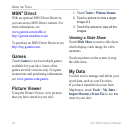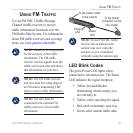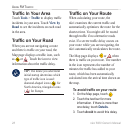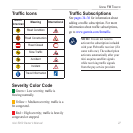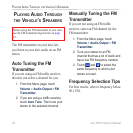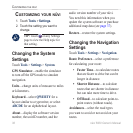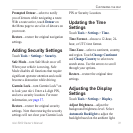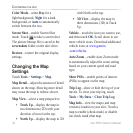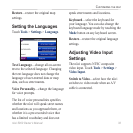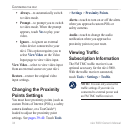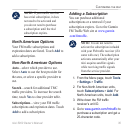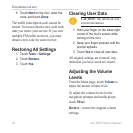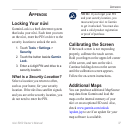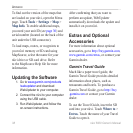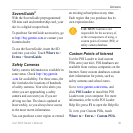32 nüvi 5000 Owner’s Manual
cUStoMizinG the nüVi
Color Mode—select Day for a
light background, Night for a dark
background, or Auto to automatically
switch between the two.
Screen Shot—enable Screen Shot
mode. Touch to take a screen shot.
The picture bitmap file is saved in the
screenshots folder on the nüvi drive.
Restore
—restore the original display
settings.
Changing the Map
Settings
Touch Tools > Settings > Map.
Map Detail—adjust the amount of detail
shown on the map. Showing more detail
may cause the map to redraw slower.
Map View—select a map perspective.
Track Up
—display the map in
two dimensions (2D) with your
direction of travel at the top.
North Up
—display the map in 2D
•
•
with North at the top.
3D View—display the map in
three dimensions (3D) in Track
Up.
Vehicle—touch the icon you want to use,
and then touch OK. Scroll down to see
more vehicle icons. Download additional
vehicle icons at www.garmin
.com/vehicles.
Auto Zoom
—enable Auto Zoom mode
to automatically adjust the zoom setting
based on your current speed and road
type.
Show POIs—enable points of interest
(POIs) to appear on the map.
Trip Log
—show or hide the log of your
travels. To clear your trip log, touch
Tools > My Data > Clear Trip Log.
Map Info
—view the maps (and map
versions) loaded on your nüvi. Touch a
map to enable (check mark) or disable
(no check mark) that map.
•