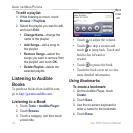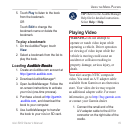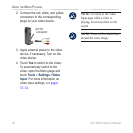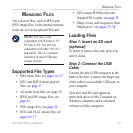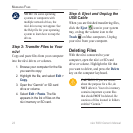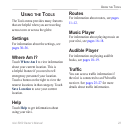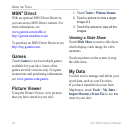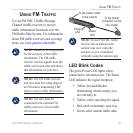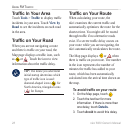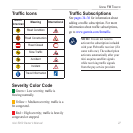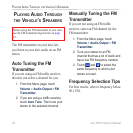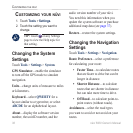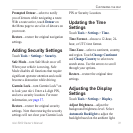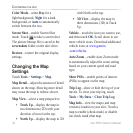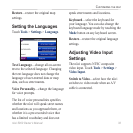26 nüvi 5000 Owner’s Manual
USinG fM traffic
Trafc In Your Area
Touch Tools > Trafc to display trafc
incidents in your area. Touch View by
Road to see the incidents on each road
in the area.
Trafc on Your Road
When you are not navigating a route
and there is trafc on your road, the
Map page displays a trafc icon, such
as or . Touch the icon to view
information about the trafc delay.
TIP: The locale you selected at
initial startup determines which
type of trafc icon is used:
diamond-shaped icons ( ) for
North America, triangular icons
( ) for Europe.
Trafc on Your Route
When calculating your route, the
nüvi examines the current trafc and
automatically optimizes the route for the
shortest time. You might still be routed
through trafc if no alternative roads
exist. If a severe trafc delay occurs on
your route while you are navigating, the
nüvi automatically recalculates the route.
The Map page displays or when
there is trafc on your route. The number
in the icon represents the number of
minutes the trafc has added to your
route, which has been automatically
calculated into the arrival time shown on
the map.
To avoid trafc on your route:
1. On the Map page, touch .
2. Touch the text bar for more
information. If there is more than
one delay, touch Details.
3. Touch Avoid to avoid this delay.