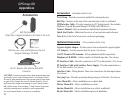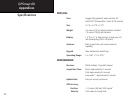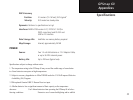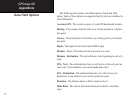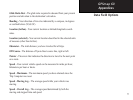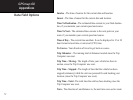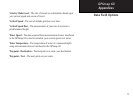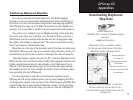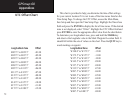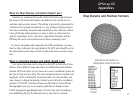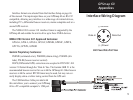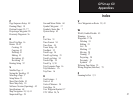74
GPSmap 60
Appendices
Connecting the GPSmap 60
to a Computer
Interfacing the GPSmap 60
The GPSmap 60 is provided with interface connection to a PC using
either a serial port or USB connector cable. Connection to your
computer is necessary for downloading of detailed map from Garmin
MapSource Map Data CDs. You can also save routes, waypoints, and
tracks from the GPSmap 60 to MapSource. Refer to the MapSource
User’s Guide provided with your MapSource CDs.
T
o connect to your computer using the USB connector:
1. Lift the USB protective cover from the back of the GPSmap 60
and insert the smaller connector on the USB cable (provided
with the unit) into the matching port.
2. Connect the remaining cable end to your PC USB port.
3. Set your GPSmap 60 interface setting to GARMIN format. (See
page 46.)
T
o connect to your computer using a Serial Port connec-
tor:
1. Lift the Serial Port protective cover from the back of the
GPSmap 60 and insert the round indexed connector on the
cable into the matching port.
2. Connect the remaining cable end to your PC Serial port or other
appropriate device.
3. Set your GPSmap 60 interface setting to the appropriate inter-
face format. Refer to Interface Setup on page 46.
Universal Serial
Bus (USB) Port
Serial
Communications
Port
Lift Cover
Lift Cover