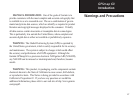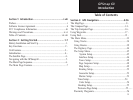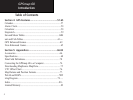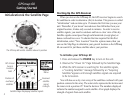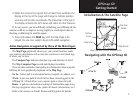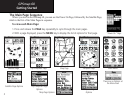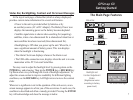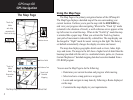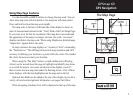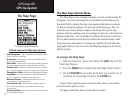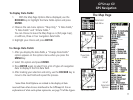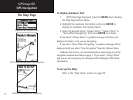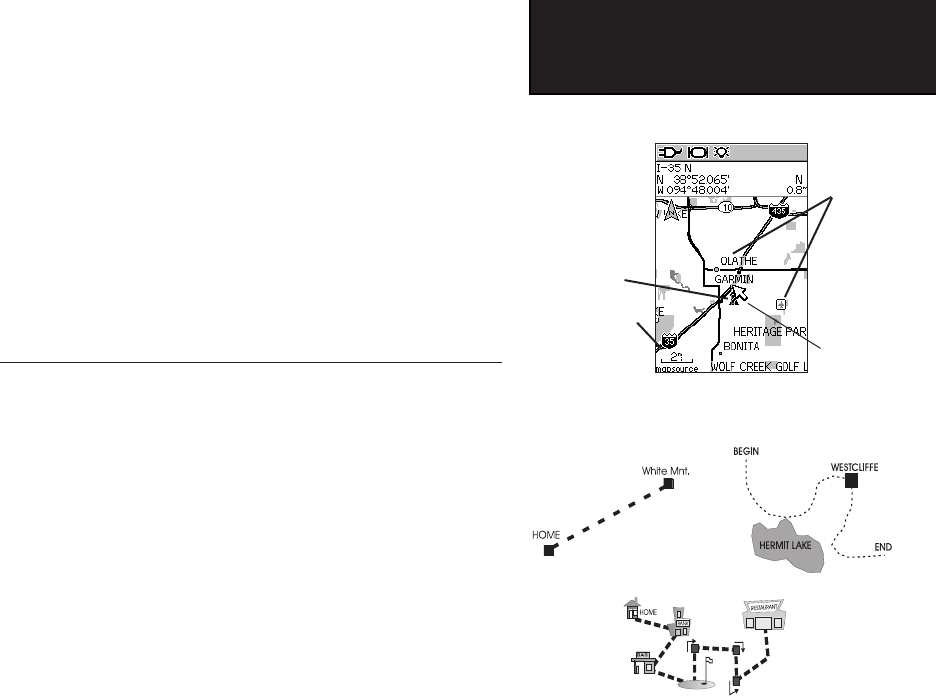
5
GPSmap 60
Getting Started
Initialization & The Satellite Page
Map Page with Current Position Arrow
4. When the receiver has signals from at least three satellites, the
display at the top of the page will change to indicate position
accuracy and location coordinates. The Status Bar at the
top of
the display indicates the GPS status and status of other
features.
If, for any reason, you have difficulty initializing your GPSmap 60, the
solution could be as simple as moving slightly to avoid objects that are
blocking or deflecting the satellite signals.
5. Press and release the PAGE key until the Map Page is dis-
played. You are now ready to begin GPS-aided navigation.
Active Navigation is supported by three of the Main Pages:
The Map Page graphically shows you, your current location, marks
your route to a destination with a route line, and leaves a trail (track log)
of where you’ve been.
The Compass Page indicates direction to go and direction of travel.
The Trip Computer Page records and displays travel data.
There are three methods of navigating to a destination when using the
GPSmap 60, each graphically displayed on the Map Page.
Go To -
A direct path to a selected destination (waypoint, city, address, etc.).
Track - A previous path of travel that has been stored (logged) in the
GPSmap 60.
A Track allows you to repeat a path or retrace the path.
Route - A path to a destination consisting of intermediate stops along
the way (waypoints, cities, exits, points of interest, intersections, etc.).
Refer to the sections on Tracks, Routes and Waypoints for details.
Map Scale
Position
Arrow
Map Item
Details
Navigating with the GPSmap 60
A Go To
A Track
A Route
Map Pointer