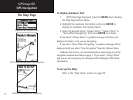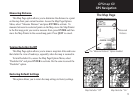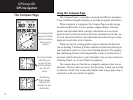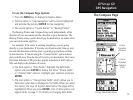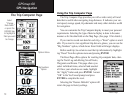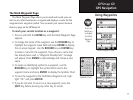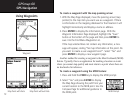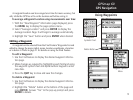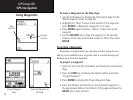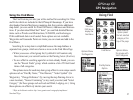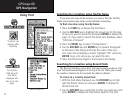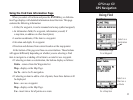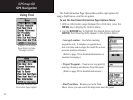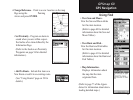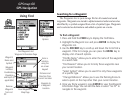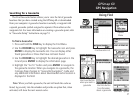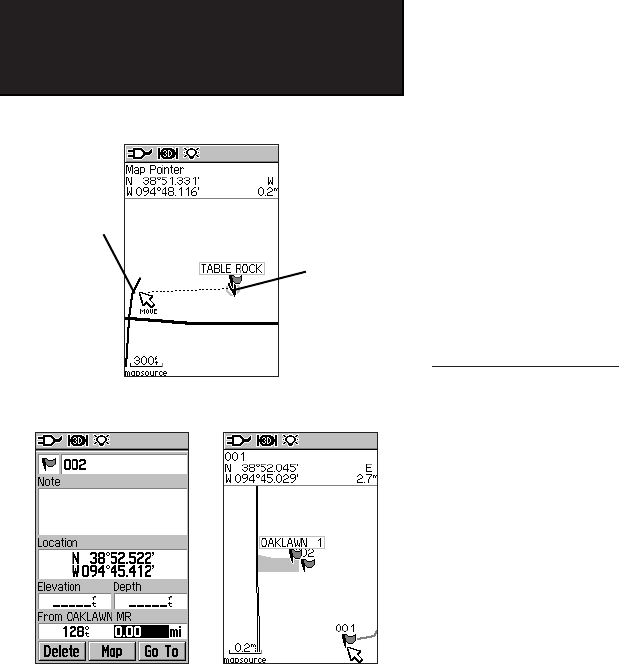
20
GPSmap 60
GPS Navigation
Using Waypoints
To move a Waypoint on the Map Page:
1. Use the Find Feature to display the Information Page for the
desired waypoint (refer to page 23).
2. Highlight the “Map” button at the bottom of the page and
press ENTER to display the waypoint on the map.
3. Press ENTER again to place a “Move” marker next to the
waypoint.
4. Use the
ROCKER key to drag the waypoint to the desired
location on the map and release to place it there. Then press
ENTER.
Projecting a Waypoint
Projecting a waypoint from any map item (another waypoint, etc.)
allows you to establish a new waypoint othat is a certain bearing and
distance away from that map item.
To project a waypoint:
1. Select an item from the Find Menu and display the Information
Page.
2. Press the FIND key to display the Options Menu and select
“Project Waypoint.”
3. Press ENTER to display the Project Waypoint Page.
4. Enter the distance and bearing to the projected waypoint in
the appropriate fields at the bottom of the page and press the
MENU key to save and exit.
New
Location
Original
Location
Moving a Waypoint
Project Waypoint
Page
Projected Waypoint on
the Map