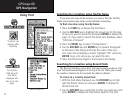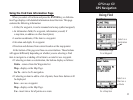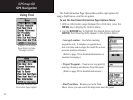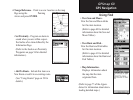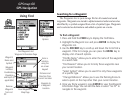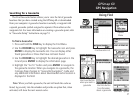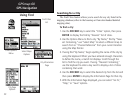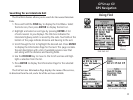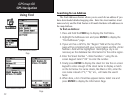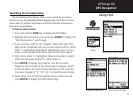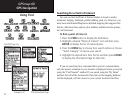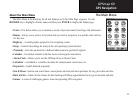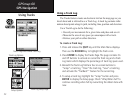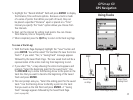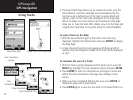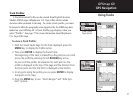30
GPSmap 60
GPS Navigation
Using Find
Searching for an Address
The Find Addresses feature allows you to search for an address if you
have downloaded detailed mapping data. Enter the street number, street
name and city and the Find Feature will match that data with addresses in
the map database.
To find an Address:
1. Press and hold the FIND key to display the Find Menu.
2. Highlight the Addresses icon and press
ENTER to display the
“Find Addresses” page.
3. If your unit has a GPS fix, the “Region” field at the top of the
page will be completed with your current region and the <Enter
Number> field will be highlighted. Identifying a city is not
necessary as the database has information for the entire region.
4. Enter the Street Number “<Enter Number>” using the on-
screen keypad. Select “OK” to enter the number.
5. Finally press
ENTER to display the street list. Use the on-screen
keypad to enter enough of the street name to display a match
on the list below. For name streets, like Main or Elm, enter the
core name instead of “E,” “W,” etc., will make the search
faster.
6. When done, a list of matches appears below. Select one and
press ENTER to display the Information Page.
Find Addresses Search
Page
Find Address Matches Address Information
Page