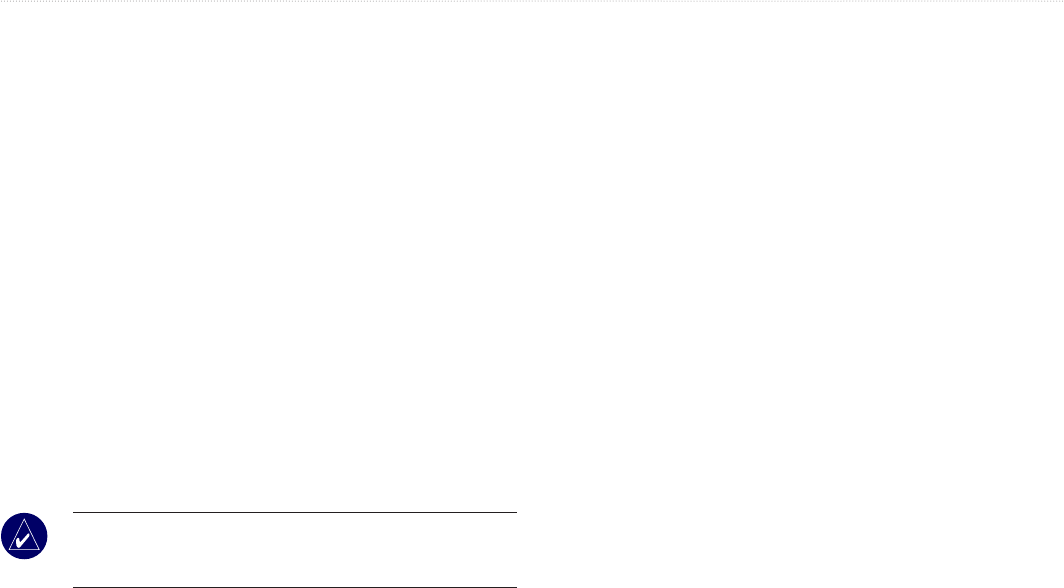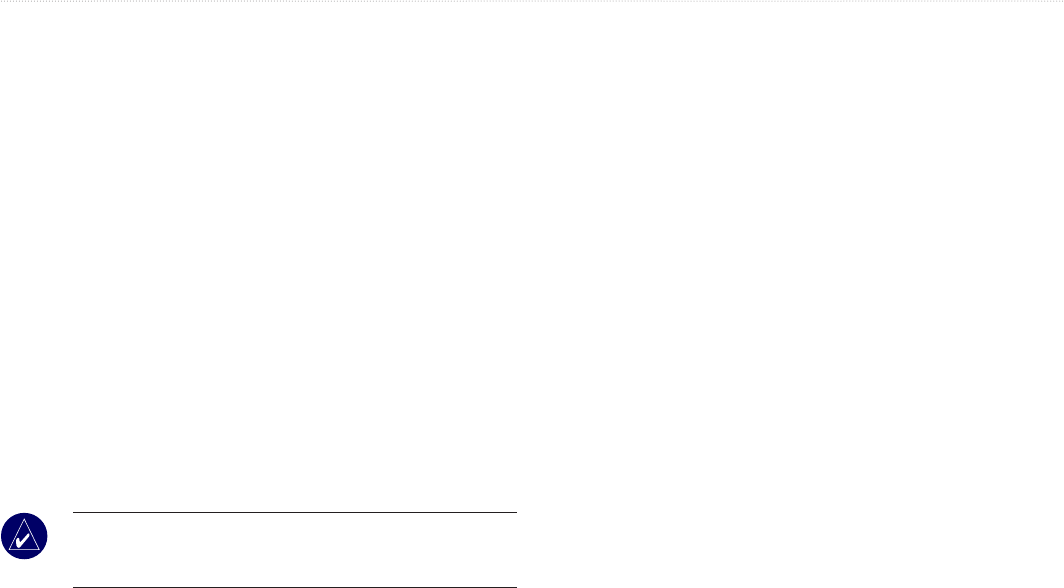
38 GPSMAP
®
500 Series Owner’s Manual
uSInG Sonar
Scroll Speed—adjust the rate at which the sonar scrolls from
right to left (Ultrascroll, Fast, Medium, or Slow). If using a
speed-capable transducer, select Auto to have the scroll speed
automatically adjust to your boat’s water speed.
Surface Noise—show or hide the sonar returns near the surface of
the water. Hide surface noise to help reduce clutter.
Whiteline—highlights the strongest signal from the bottom to help
identify its hardness or softness.
•
Off—(default) Whiteline is disabled.
•
High—the most sensitive setting. Almost all strong returns
are highlighted in white.
•
Medium—many strong returns are highlighted in white.
•
Low—the least sensitive setting. Only the strongest returns
are highlighted in white.
Numbers—show or hide battery voltage, water temperature, water
speed (if your transducer is capable), cruising, and navigation.
NOTE: To show water temperature or water speed, change the
setting to Auto. If the connected transducer is capable, the data
is shown.
Advanced Sonar Settings
To adjust advanced sonar settings, press MENU while viewing a
sonar screen.
Range—the range of the depth scale on the right side of the screen
(Auto or Manual Range).
Gain—controls the sensitivity of the sonar receiver (Auto or
Manual Gain). To see more detail, increase the Gain. If the screen
is cluttered, decrease the Gain.
Beam—when using a dual beam transducer, select a Wide or Narrow beam.
Frequency—when using a dual frequency transducer, select how
the frequencies appear on screen (200kHz, 50kHz, Dual, or Auto).
Zoom—zoom in to a section of the Full Screen. The zoom is off, or
set to No Zoom by default. Four options are available:
•
2x Zoom—twicethemagnication.
•
4x Zoom—fourtimesthemagnication.
• Bottom Lock
—locks the zoom window to the bottom.
•
Split Zoom—opens the Split Zoom screen.
Depth Line—quicklyreferenceaspecicdepth(On or Off).
A-Scope—(dual frequency only) averticalasheralongtheright
side of the screen (On or Off).