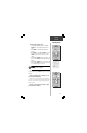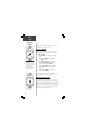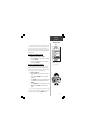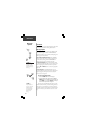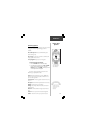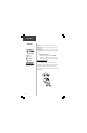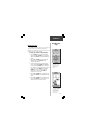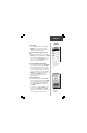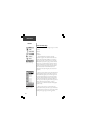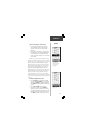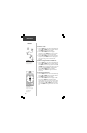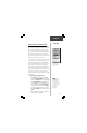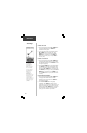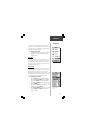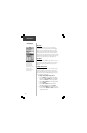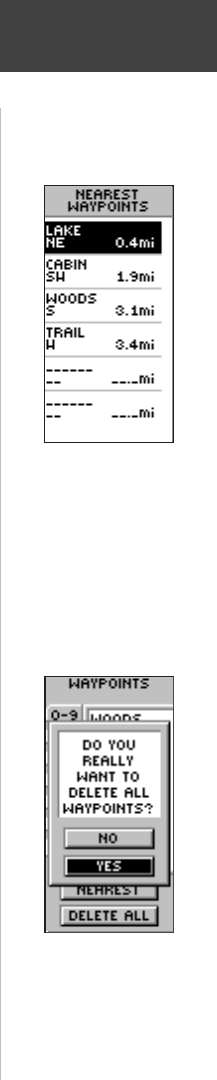
23
To start a GOTO:
1. On the ‘REVIEW WAYPOINT’ page, press the UP or
DOWN button and highlight ‘GOTO’. Press the
ENTER button. The ‘GOTO’ is activated with the
selected waypoint as the destination.
To view the selected waypoint on the Map
Page:
1. On the ‘REVIEW WAYPOINT’ page, press the UP or
DOWN button and highlight ‘MAP’. Press the ENTER
button. The selected waypoint is displayed on a
map. You can use the UP/DOWN buttons to zoom in
and out on the map.
Press the PAGE Button and
switch back to the ‘WAYPOINTS’ Page.
To view the ’NEAREST’ waypoints page:
1. On the ‘WAYPOINTS’ page, press the UP or DOWN
button and highlight ‘NEAREST’. Press the ENTER
Button. The ‘NEAREST WAYPOINTS’ Page appears.
The nine closest waypoints appear in a list showing
their name and distance from your location. You can
select a waypoint from this list by pressing the UP or
DOWN button and selecting the desired waypoint.
Once selected, press ENTER. The ‘REVIEW
WAYPOINT’ appears allowing you to edit the
waypoint if you desire.
To delete all waypoints:
1. On the ‘WAYPOINT’ Page, press the UP or DOWN
button and highlight ‘DELETE ALL’. Press the ENTER
button. A confirmation message box appears asking if
you really want to delete all waypoints. If you do,
press the UP or DOWN button and highlight ‘YES’.
Press ENTER.
2. If you change your mind and do not want to delete
the waypoint, press the UP or DOWN button and
highlight ‘NO’. Press ENTER (or press the PAGE
button). The confirmation message box disappears
and all of the waypoints remain in memory.
Nearest
Waypoints
The nine closest
waypoints appear in a
list showing their name
and distance from your
location (four shown
here).
MAKE SURE you want
to delete all of the
waypoints before you
press ENTER!
Reference