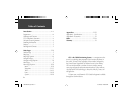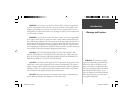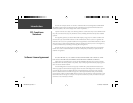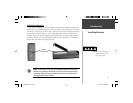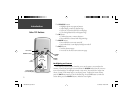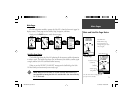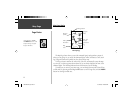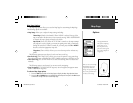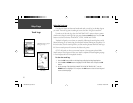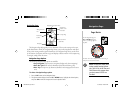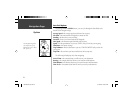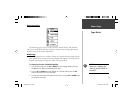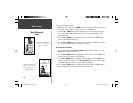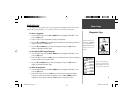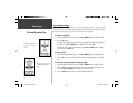5
Map Page Options
The Map Page Options allow you to use the Map Page for customizing the Map Page.
The following options are available:
• Map Setup: Allows you to adjust the map settings including:
Orient Map (Ahead or Northward): When ‘AHEAD’ is selected, the top of the
map is oriented in the direction you are currently moving. When ‘NORTHWARD’
is selected, the map is always oriented to the North.
Auto Zoom (On or Off): When ‘AUTO ZOOM’ is turned on, the map automati-
cally adjusts its scale to display your entire navigating route until you manually
change the zoom level. When it’s turned off, you must press the UP or DOWN
button to select the appropriate map scale.
Waypoints (Show or Hide): Allows you to view the map with or without way-
points.
The following options are not shown if you do not have a track log:
• Pan Track Log: ‘PAN TRACK LOG’ allows you to move the pointer to any point along
the track and then start a TRACBACK, a GOTO, MARK a waypoint, or ZOOM In or Out.
• Clear Track Log: The ‘CLEAR TRACK LOG’ clears the track log which is created auto-
matically.
The following option is not shown if you are not actively navigating:
• Stop Navigation: ‘STOP NAVIGATION’ stops any active navigation (navigation means
there is a destination waypoint).
To select a Map Page option:
1. Press the OK button while on the Map Page to display the Map Page Options Menu.
2. Press the UP or DOWN button to highlight the desired option and press the OK button
to make the change and return to the Map Page.
Selecting ‘PAN TRACK
LOG’ from the Map Page
options allows you to
move the pointer to any
point on the track log and
then create a Waypoint or
navigate to it.
When you select ‘Orient Map
Northward’ the fi gure icon
is replaced by a ‘direction’
triangle. The tip of the triangle
tells you the general direction
in which you are moving.
Map Page
Options
190-00297-00_0C.indd 5 10/1/2003, 12:59:07 PM