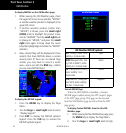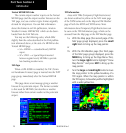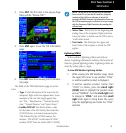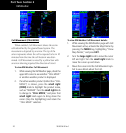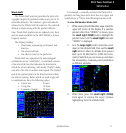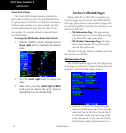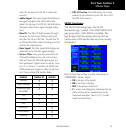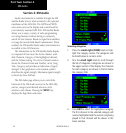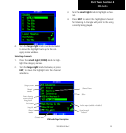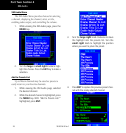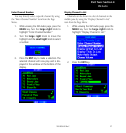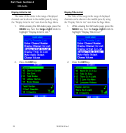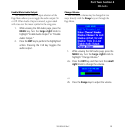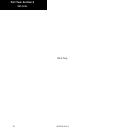24
Section 4: XM Audio
AudioentertainmentisavailablethroughtheXM
SatelliteRadioServicewhenactivatedintheoptional
installationoftheGDL69A.The400Wand500W
series units serve as the display and control head for
yourremotelymountedGDL69A.XMSatelliteRadio
allowsyoutoenjoyavarietyofradioprogramming
over long distances without having to constantly
searchfornewstations.Basedonsignalfromsatellites,
coveragefarexceedsland-basedtransmissions.When
enabled,theXMSatelliteRadioaudioentertainmentis
accessibleintheAUXfunction.
TheinformationontheXMSatelliteRadiodisplay
is composed of four areas: the Active channel, avail-
able Channels, Category of the highlighted channel,
and the Volume setting. The Active Channel window
shows the Channel Name and Number, Artist, Song
Title, Category, and provides an indication of signal
strength.Abargraphnexttotheantennasymbol
describesthesignalstrength.Maximumsignalstrength
is shown by three full bars.
TheXMAudiopageallowsyoutocontrolthe
functionsoftheXMAudioreceiverintheGDL69A,
such as, category and channel selection, artist
selection, and volume. Pressing the MENUkey
displays the Page Menu selections.
Selecting categories
1. Press the small right (CRSR) knob to high-
light the category names. The categories will
be listed below in numeric order.
2. Turn the small right knob to scroll through
the list of categories. Categories are shown in
the upper section of the display. The channels
for each category are shown in the list below
the category title.
3. Press ENT to select the highlighted category.
The first channel in the selected category will
now be highlighted and the current song being
played in that channel will be shown in the
lower window.
Part Two: Section 4
XM Audio
190-00356-30 Rev C