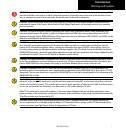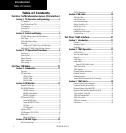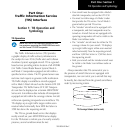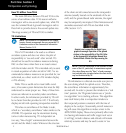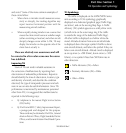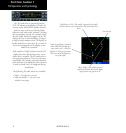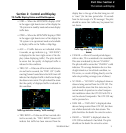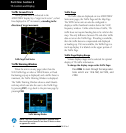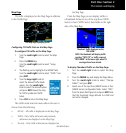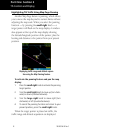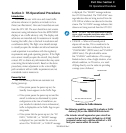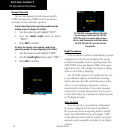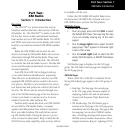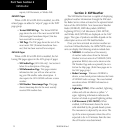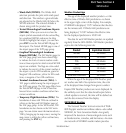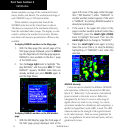7
TIS Controls and Display
Part One: Section 2
Map Page
TIS traffic is displayed on the Map Page in addition
to the Traffic Page.
The Map Page displaying traffic.
Configuring TIS Traffic Data on the Map Page
To configure TIS traffic on the Map Page:
1. Turn the small right knob to select the Map
Page.
2. Press the MENU key.
Turn the small right knob to select “Setup
Map?”
3. The flashing cursor highlights the GROUP field.
Turn the small right knob to select “Traffic” and
press ENT.
4. Turn the large right knob to
select the desired Traffic Mode
option. Turn the small right
knob to select the desired option
and press ENT. Repeat the step
for Traffic Symbol and Traffic
Label.
5. Press CLR to return the Map Page.
The traffic mode selection menu allows the user to
choose from the following:
• Alltrfc-AlltrafcisdisplayedontheMapPage.
• TA/PA-Onlytrafcadvisoriesandproximity
advisories are displayed on the Map Page.
• TAonly-Onlytrafcadvisoriesaredisplayedon
the Map Page.
FromtheMapPageyoucandisplaytrafcin
a thumbnail format in any of the top three (400W
Series)orfour(500WSeries)dataeldsontheright
side of the Map Page.
Thumbnail Traffic displayed on the
GNS 430W.
NOTE: The thumbnail will display traffic
coasting “TRFC CST” or traffic removed
“TRFC RMVD” in the lower right when TIS
messages have been missed.
To display Thumbnail Traffic on the Map Page:
1. Turn the small right knob to select the Map
Page.
2. Press the MENU key and display the Page Menu.
3. Turn the small right knob to select “Change
Fields?” and press ENT.
4. Select one of the top three (400W Series) or four
(500W Series) configurable fields. Select ‘TRFC’
from the Select Field Type List and press ENT. Note
that the thumbnail range defaults to 6 NM and
cannot be changed.
190-00356-30 Rev C