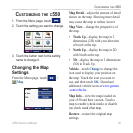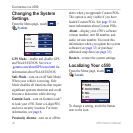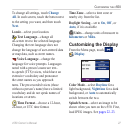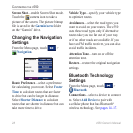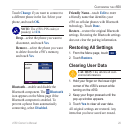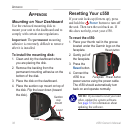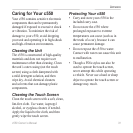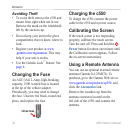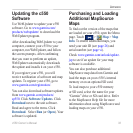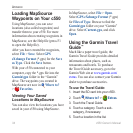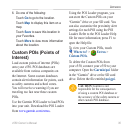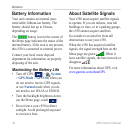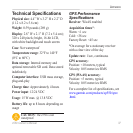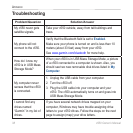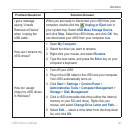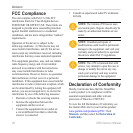c550 Owner’s Manual 33
APPENDIX
Updating the c550
Software
Use WebUpdater to update your c550
software. Go to www.garmin.com/
products/webupdater/ to download the
WebUpdater program.
After downloading WebUpdater to your
computer, connect your c550 to your
computer, run WebUpdater, and follow
the screen prompts. After confirming
that you want to perform an update,
WebUpdater automatically downloads
the update and installs it on your c550.
If you register your c550, you will
receive notification of software and map
updates. To
register your c550, go to
www.garmin.com/registration/.
You can also download software updates
from www.garmin.com/products/
sp550. Click Software Updates. Click
Download next to the unit software.
Read and agree to the terms. Click
Download. Select Run (or Open). Your
software is updated.
Purchasing and Loading
Additional MapSource
Maps
To find out the version of the maps that
are loaded on your c550, open the Menu
page. Touch
> Map > Map
Info. To enable additional maps, you
need your unit ID (see page 26) and
serial number (see page vi).
Check www.garmin.com/unlock/update.
jsp to see if an update for your map
software is available.
You can also purchase additional
MapSource map data from Garmin and
load the maps on your c550’s internal
memory or on an optional SD card.
To load maps to your c550 memory
or SD card, select the name for your
“Garmin” drive or SD card drive. Refer
to the MapSource Help file for more
information about using MapSource and
loading maps on your c550.