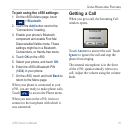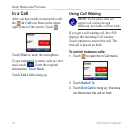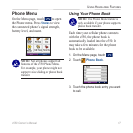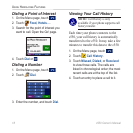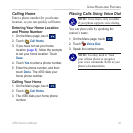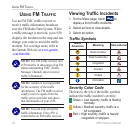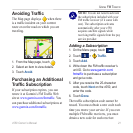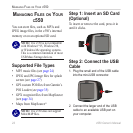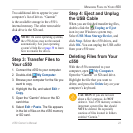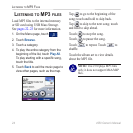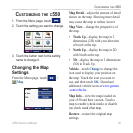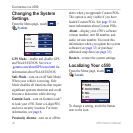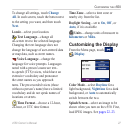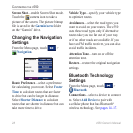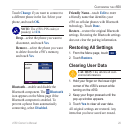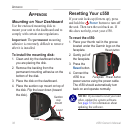c550 Owner’s Manual 23
MANAGING FILES ON YOUR C550
Two additional drives appear in your
computer’s list of drives. “Garmin”
is the available storage in the c550’s
internal memory. The other
removable
disk drive is the SD card.
NOTE: On some operating systems,
the c550 drives may not be named
automatically. See your operating
system’s Help file or page 39 to learn
how to rename the drives.
Step 3: Transfer Files to
Your c550
1. Connect the c550 to your computer.
2. Double-click My Computer.
3. Browse your computer for the file you
want to copy.
4. Highlight the file, and select Edit >
Copy.
5. Open the “Garmin” drive or the SD
card drive.
6. Select Edit > Paste. The file appears
in the list of files on the c550 memory
or SD card.
Step 4: Eject and Unplug
the USB Cable
When you are finished transferring files,
double-click the Unplug or Eject
icon in your Windows system tray.
Select USB Mass Storage Device, and
click Stop. Select the c550 drives, and
click OK. You can unplug the USB cable
from your c550 now.
Deleting Files from Your
c550
With the c550 connected to your
computer, open
My Computer.
Open the “Garmin” or SD card drive.
Highlight the file that you want to
delete, and press the Delete key on your
computer’s keyboard.
CAUTION: If you are not sure
about a file’s purpose, do NOT
delete it. Your c550 memory contains
important system files that should
NOT be deleted. Be especially
cautious of files located in folders
entitled “Garmin.”