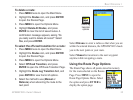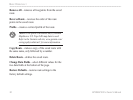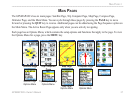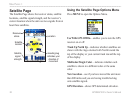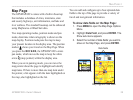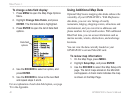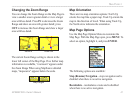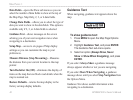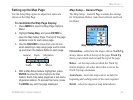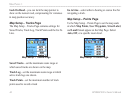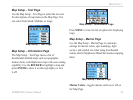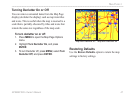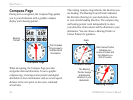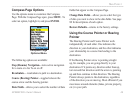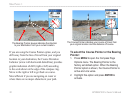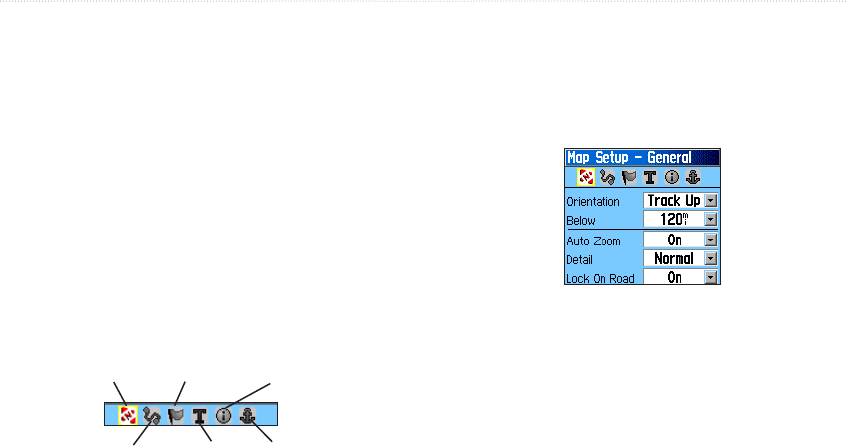
GPSMAP 60Cx Owner’s Manual 43
MAIN PAGES >
Setting up the Map Page
Use the Setup Map option to adjust how items are
shown on the Map Page
To customize the Map Page display:
1. Press MENU to open the Map Page Options
Menu.
2. Highlight Setup Map, and press ENTER to
open the Map Setup Page. The top of the page
contains icons for each setup page.
3. Use the ROCKER to move from icon to icon
when selecting a map setup page and to move
up and down the feature fields on each page.
General
Tracks
Points
Text
Information
Marine
4. With a Map Setup feature highlighted, press
ENTER to show the list of options for that
feature. Each map setup page has a sub menu
of general options. To access this menu, press
the MENU key with the page displayed.
Map Setup – General Page
The Map Setup – General Page contains the settings
for Orientation, Below, Auto Zoom, Detail, and Lock
On Road.
Map Setup – General Page
Orientation—select how the map is shown. North Up
always shows north at the top of the page. Track Up
shows your current track toward the top of the page.
Below—set the map scale at which the Track Up
feature displays, all scales above that revert to the
North Up map orientation.
Auto Zoom—zoom the map scale to include the
beginning and ending points of the route segment.
Detail—select the degree of map detail shown.