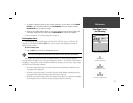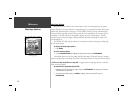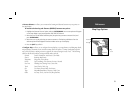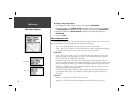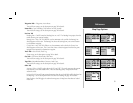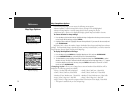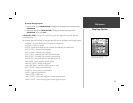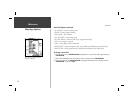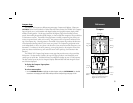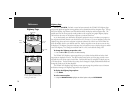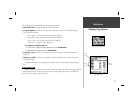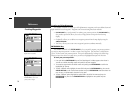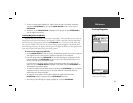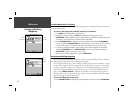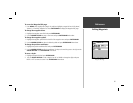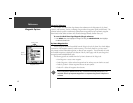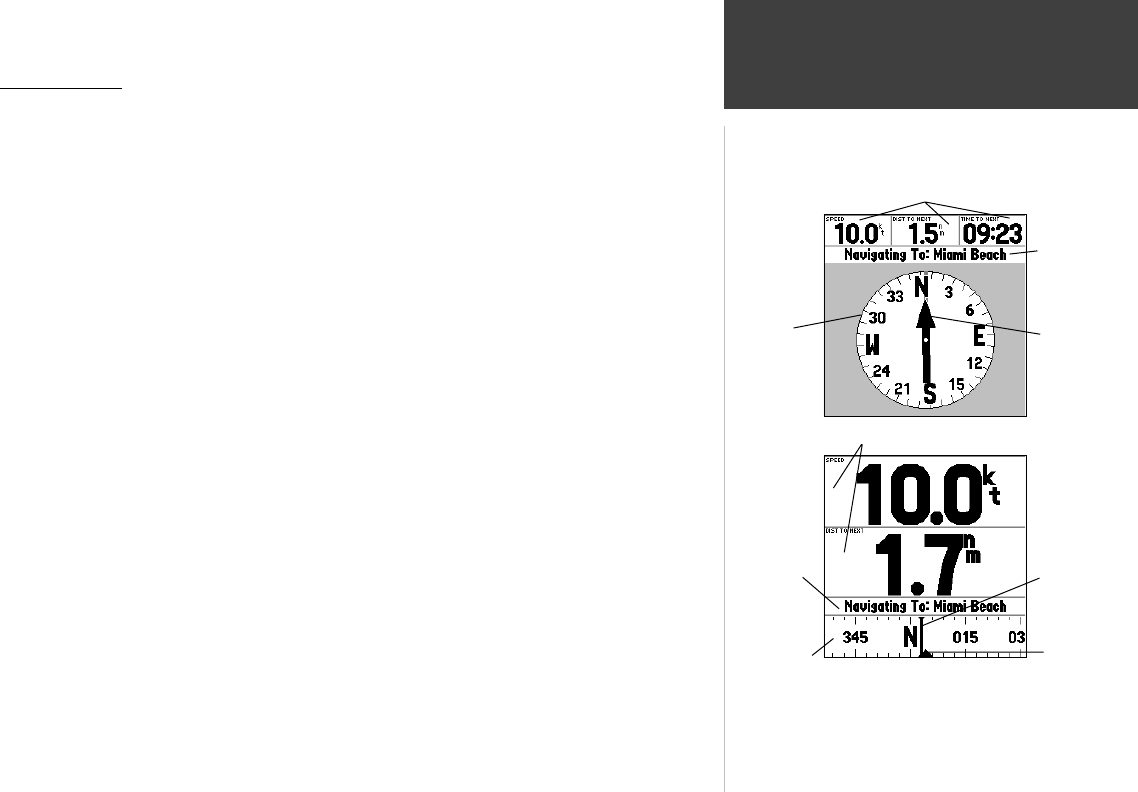
35
Reference
Compass
Compass Page
The GPSMAP 162 features two different navigation pages: Compass and Highway. Whenever a
NAV/MOB, Follow Track (TracBack) or Follow Route have been activated, the GPSMAP 162’s Compass
Page will guide you to your destination with digital readouts and a graphic compass display, which
includes a bearing pointer. Use this page (instead of the Highway Page) when travelling at slower
speeds, when making frequent directional changes, or where straight-line navigation is not possible due
to obstructions or terrain. The middle of the page features a rotating ‘compass ring’ that shows your
course over ground (track) while you’re moving. Your present course over ground is indicated at the
top of the compass ring. A bearing pointer, in the middle of the compass ring, indicates the direction
of the destination (bearing) relative to the course over ground. The compass ring and pointer arrow
work independently to show—at a glance—the direction of your movement and the direction to your
destination. For instance, if the arrow points up, you are going directly to the waypoint. If the arrow
points any direction other than up, turn toward the arrow until it points up, then continue in that
direction.
The GPSMAP 162’s Compass Page features a menu page that provides access to layout and data
fi eld options. The data window, located at the top of the page, provides a user-selectable layout of
various types of useful data. Each data fi eld may be confi gured to display any one of 23 data options.
The data window layout may also be changed to display additional data fi elds and change the actual
size of the data displayed.
To display the Compass Page options:
1. Press MENU.
To select a menu option:
1. Use the ARROW KEYPAD to highlight the desired option and press ENTER/MARK. For detailed
instructions on changing the data fi elds and layout of the Compass Page, see pages 32-34.
Bearing
Pointer
Compass
Ring
Data Fields
Current
Go To
Huge (2 Rows) Option
Current
Go To
Compass
Ribbon
Bearing
Line
When using the ‘Huge (2 rows)’
option, steer until the bearing line is
aligned with the course arrow.
Course
Arrow