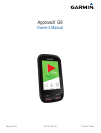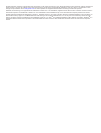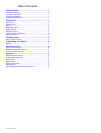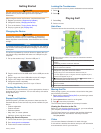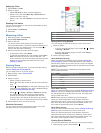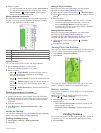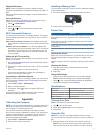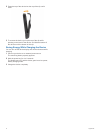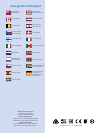2
Select an option:
• Select Search Near You to find courses closest to your
current location.
• Select Spell City to find courses in a specific city.
• Select Spell Course to find a course by name.
About Course Preview
When you find a course, the device provides a hole-by-hole
overview of the selected course. You can view a close up of the
green (Moving the Pin) or measure distances (Measuring
Distance with Touch Targeting).
If you do not touch the screen for a few moments after selecting
a hole, a course simulation begins (Preview Mode).
Measuring Distance with Touch Targeting
While previewing a course or playing a game, you can use
touch targeting to measure the distance to any point on the
map.
1
Begin playing a game (Playing Golf) or previewing a course
(About Course Preview).
2
Drag your finger to position the target circle
À
.
Á
Displays the distance to the middle of the green from the target
circle.
Â
Displays the distance from your current position to the target
circle. If you are previewing the course,
Â
is the distance from
the tee to the target circle.
Ã
Displays the total of the two distances.
3
If necessary, select to zoom in on the target circle.
4
When zoomed in on the target circle, select to return to the
map of the hole.
Preview Mode
When you preview a course, you can view a simulation of the
course. The map gradually zooms in on the green to simulate
the way it performs when you play through a hole.
The simulation begins automatically if you do not touch the
screen for a few moments after selecting the hole.
Customizing Your Device
Settings
Select Setup to customize device settings and features.
Wi-Fi: Enables Wi‑Fi
®
wireless technology.
Scoring: Sets the scoring method, enables handicap scoring
(Enabling Handicap Scoring), and enables statistics tracking.
Bluetooth: Enables Bluetooth
®
wireless technology.
Clubs: Adds and removes clubs (Setting Up Clubs).
Display: Sets the backlight timeout.
Hole Transitioning: Sets automatic or manual hole
transitioning.
Units of Distance: Sets the unit of measurement for distance.
PlaysLike Distance: Shows "plays like" distances (Viewing
Plays Like Distance).
Club Advice: Enables club recommendations (Enabling Club
Advice).
Calibrate PinPointer: Allows you to manually calibrate the
compass sensor (Calibrating the Compass).
Language: Sets the text language on the device.
NOTE: Changing the text language does not change the
language of user-entered data or map data.
About: Displays important software information and your unit
ID.
Garmin Connect™
You can connect with your friends on Garmin Connect. Garmin
Connect gives you the tools to track, analyze, and share your
data. You can record the events of your active lifestyle including
golf games, hikes, runs, adventures, and more. To sign up for a
free account, go to www.garminconnect.com/.
Using Garmin Connect
You can upload your scorecards and club data to Garmin
Connect for comprehensive analysis, and you can share your
scorecards with friends. You can view your overall statistics,
statistics from one round, or statistics on one course. You can
also edit club information for clubs that are used for club advice.
1
Connect the device to your computer using a USB cable.
2
Go to www.garminconnect.com/golf.
3
Follow the on-screen instructions.
Bluetooth Connected Features
This device has several Bluetooth connected features for your
compatible mobile device.
Data uploads to Garmin Connect: Sends data to Garmin
Connect such as your scorecard, club information, and
player statistics using the Garmin Connect Mobile
application. For more information, go to www.garmin.com
/intosports/apps.
Notifications: Alerts you when you receive phone messages.
Pairing Your Phone
1
Go to www.garmin.com/intosports/apps, and download the
Garmin Connect Mobile application to your phone.
2
Bring your phone within 33 ft. (10 m) of your device.
3
From your device, select Setup > Bluetooth > Pair Mobile
Device and follow the on-screen instructions.
4
From your phone, open the Garmin Connect Mobile
application, and follow the on-screen instructions to connect
a device.
The instructions are provided during the initial setup or by
selecting > Devices.
Connecting to a Paired Phone
Before you can connect to your phone, you must pair your
phone to your device.
When you connect to your phone using Bluetooth wireless
technology, you can share scores and other data to Garmin
Connect. You can also view phone notifications on your device.
1
On your phone, enable Bluetooth wireless technology.
2
On your device, select Setup > Bluetooth > Connection >
On to enable Bluetooth wireless technology.
3
Select Notifications to show or hide phone notifications.
4 Customizing Your Device