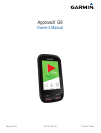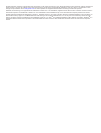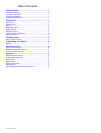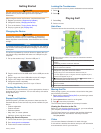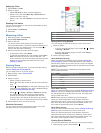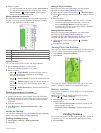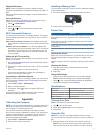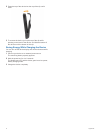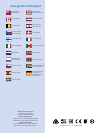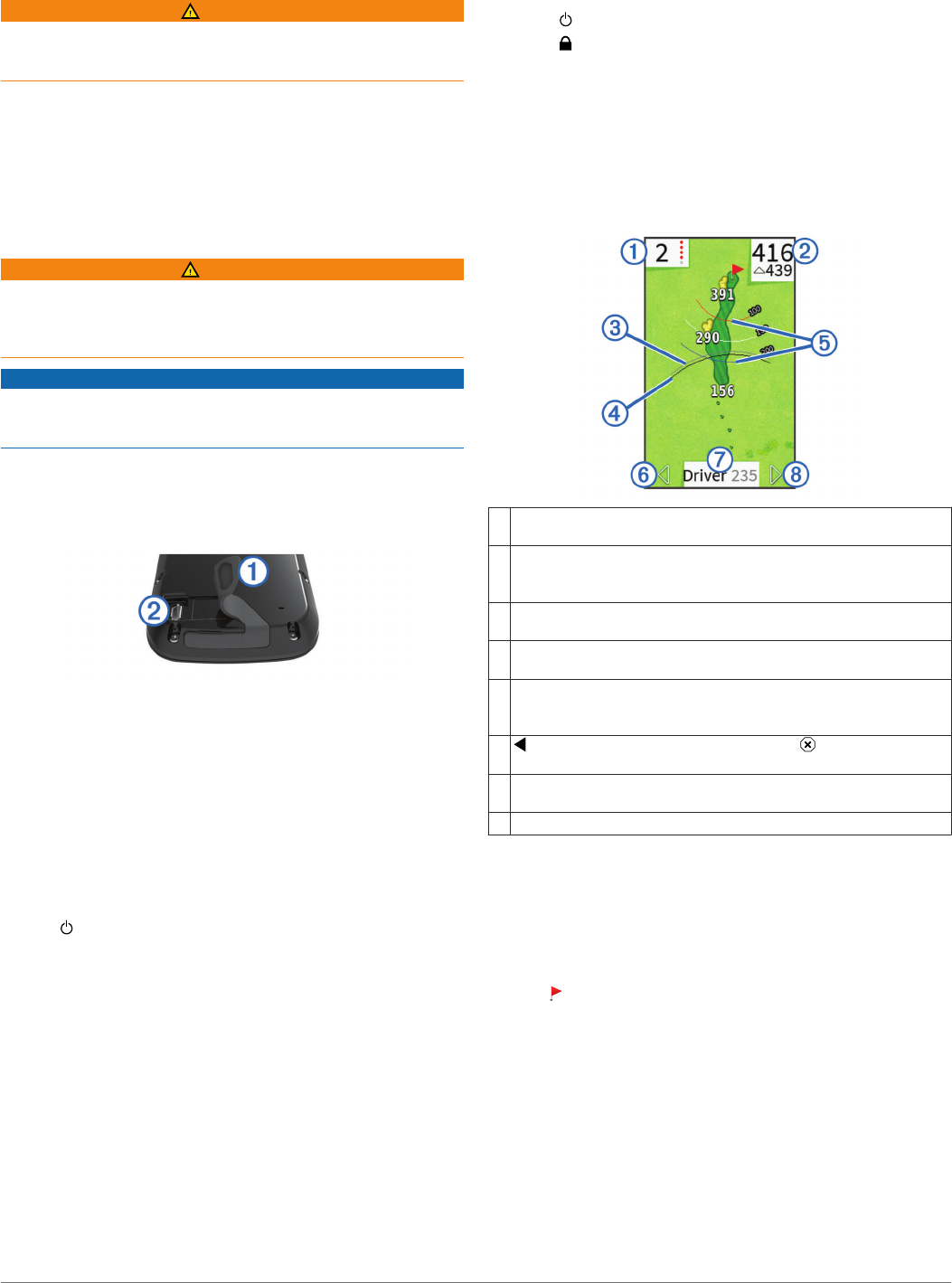
Getting Started
WARNING
See the Important Safety and Product Information guide in the
product box for product warnings and other important
information.
When using the device the first time, complete these tasks.
1
Register your device (Support and Updates).
2
Charge the device (Charging the Device).
3
Turn on the device (Turning On the Device).
4
Go play a game of golf (Playing Golf).
Charging the Device
WARNING
This product contains a lithium-ion battery. To prevent the
possibility of personal injury or product damage caused by
battery exposure to extreme heat, store the device out of direct
sunlight.
NOTICE
To prevent corrosion, thoroughly dry the USB port, the weather
cap, and the surrounding area before charging or connecting to
a computer.
The device is powered by a built-in lithium-ion battery that you
can charge using a standard wall outlet or a USB port on your
computer.
1
Pull up the weather cap
À
from the USB port
Á
.
2
Plug the small end of the USB cable into the USB port on the
device.
3
Plug the large end of the USB cable into the AC charger.
4
Plug the AC charger into a standard wall outlet.
5
Charge the device completely.
A fully charged battery can run for up to 15 hours.
Turning On the Device
The first time you use the device, you are prompted to choose a
language and unit of measure. You can also set up club advice
during initial set up.
Hold .
Support and Updates
Garmin Express™ provides easy access to these services for
Garmin
®
devices. Some services may not be available for your
device.
• Product registration
• Product manuals
• Software updates
• Map, chart, or course updates
• Vehicles, voices, and other extras
Setting Up Garmin Express
1
Connect the device to your computer using a USB cable.
2
Go to www.garmin.com/express.
3
Follow the on-screen instructions.
Locking the Touchscreen
You can lock the screen to prevent inadvertent screen touches.
1
Select .
2
Select .
Playing Golf
1
Select Play.
2
Select a course.
Hole View
The device shows the current hole you are playing.
À
Displays the hole number. The number of colored dots indicates
par for the hole.
Á
Displays the distance to the middle of the green or selected pin
position.
Enables big numbers mode when selected.
Â
Displays the approximate club range for the recommended club
when club advice is enabled.
Ã
Displays the approximate club range and accounts for elevation
change when "plays like" distance is enabled.
Ä
Displays layup arcs that indicate the distance to the pin.
Four arcs appear for par 5 or higher, three arcs appear for par 4,
and zero arcs appear for par 3.
Å
displays the previous hole when selected. ends the round
when selected (first and last holes only).
Æ
Displays the recommended club and club distance when club
advice is enabled.
Ç
Moves you to the next hole when selected.
Moving the Pin
While playing a game, you can take a closer look at the green
and move the pin location.
1
Begin playing a game (Playing Golf) or previewing a course
(About Course Preview).
2
Select green view to zoom in on the green.
3
Drag to move the pin location.
The PinPointer feature adjusts to the new pin location.
Viewing the Direction to the Pin
Before you can view the direction to the pin, you must calibrate
your compass (Calibrating the Compass).
The PinPointer feature is a compass that provides directional
assistance when you are unable to see the pin location.
Hold pin pointer.
Clubs
You can save distance information for each club type.
If club advice is enabled, the device uses your club information
to recommend a club for your next shot.
Getting Started 1