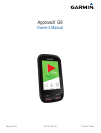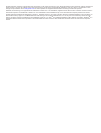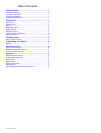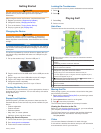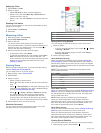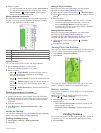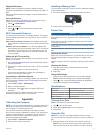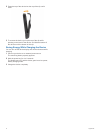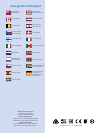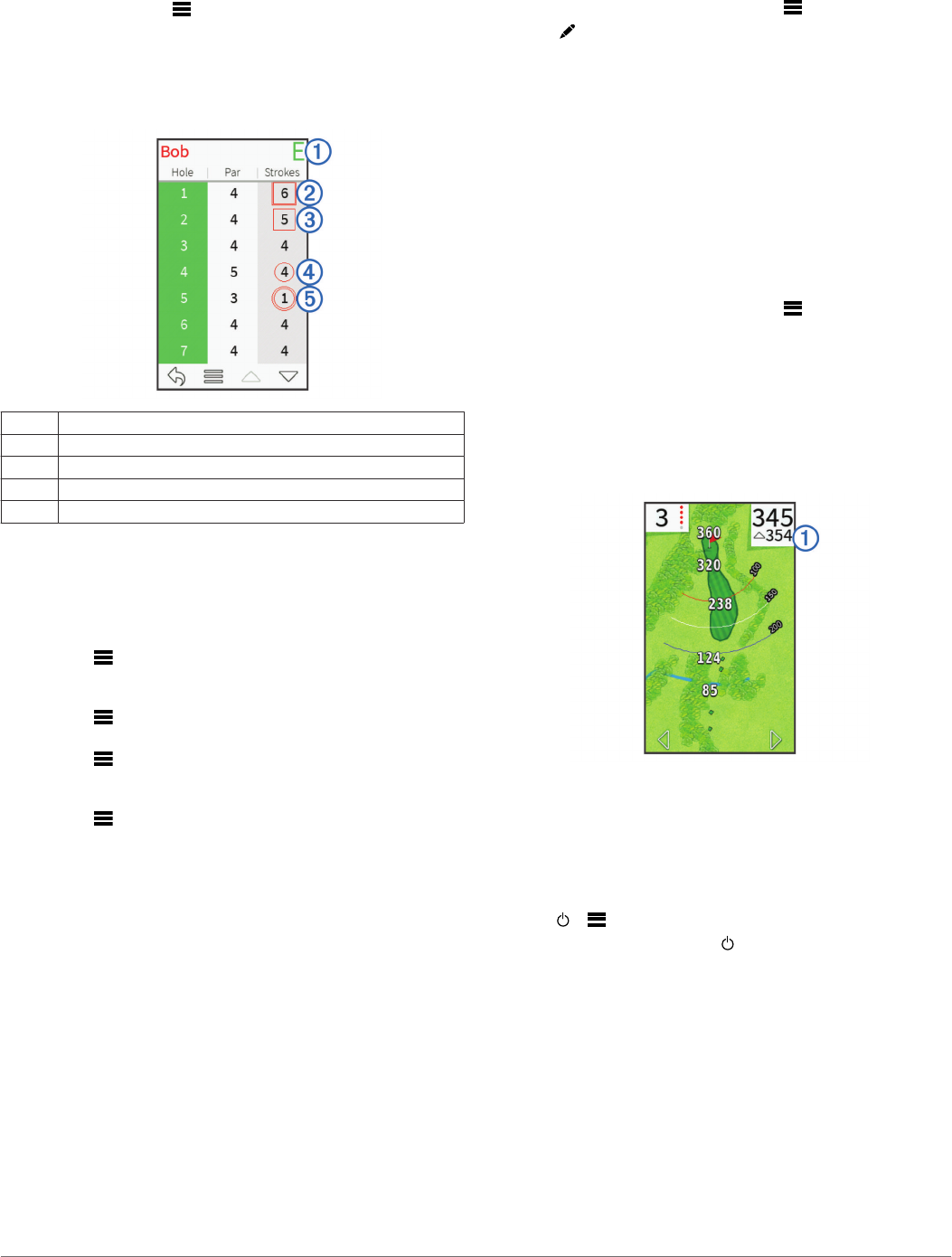
2
Select an option:
• To view information for all players, select Round Details.
• To view more details about an individual player, select
Round Details > > Player Details, select a player
name, and select a statistic to view.
About Individual Scorecards
The individual scorecard features a hole-by-hole overview of a
player's round. Four symbols represent the number of strokes
relative to par. A par score has no symbol.
À
Overall score
Á
Two or more over par
Â
One over par
Ã
One under par
Ä
Two or more under par
Viewing History
You can view saved shots, rounds, and player statistics.
1
Select History, and select a round to view.
The device shows information for all players.
2
Select an option.
• Select > Player Details, and select a player name to
view an individual scorecard for that round (About
Individual Scorecards).
• Select > Course Details to view a list of each hole and
its par.
• Select > Edit Scorecard to adjust individual details for
that round, including each player's name, score, and
handicap.
• Select > Delete Scorecard to clear the scorecard from
the device history.
Viewing Scorecards on a Computer
You can view all scorecards on your computer.
1
Connect the device to your computer using the USB cable.
The device appears as a removable drive in My Computer in
Windows
®
computers, and as a mounted volume on Mac
®
computers.
2
Open the device drive.
3
Open Scorecard > ScorecardViewer.html to view
scorecards.
Handicap Scoring
You can set a handicap for the hole (Setting the Hole Handicap)
and for each player (Setting a Player Handicap).
Enabling Handicap Scoring
1
Select Setup > Scoring > Scoring Handicap.
2
Select On.
Setting a Player Handicap
Before you can score using handicaps, you must enable
handicap scoring (Enabling Handicap Scoring).
1
While playing a game, select score > > Set Up Players.
2
Select for the player whose handicap you want to enter or
change.
3
Select an option:
• Select Local Handicap to enter the number of strokes
that will be subtracted from the player's total score.
• Select Index\Slope Method to enter the player's
handicap index and the course slope rating to calculate a
course handicap for the player.
Setting the Hole Handicap
Before you can score using handicaps, you must enable
handicap scoring (Enabling Handicap Scoring).
The device displays the default handicap for the hole if it is
available. You can set the hole handicap manually.
1
While playing a game, select score > > Change
Handicap.
2
Enter the hole handicap.
Viewing Plays Like Distance
The "plays like" distance feature accounts for elevation changes
on the course by showing the adjusted distance to the green.
1
Select Setup > PlaysLike Distance.
2
Select Show.
The "plays like" distance appears in the top-right corner of the
screen
À
below the distance to the middle of the green.
Saving a Location
You can mark a location on a hole using your current location or
Touch Targeting.
NOTE: You can clear all saved locations from a hole by
selecting > > Clear Locations.
1
While playing a game, select > Save Location.
2
Select an option:
• Select Use Current Location to place a marker at your
current location on the hole.
• Select Use Touch Targeting to select a location on the
map.
Finding Courses
You can use the device to locate a golf course that is nearby or
in a specific city. You can also locate a golf course by name.
1
Select Preview.
Finding Courses 3