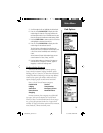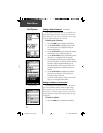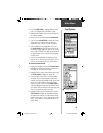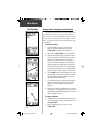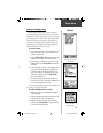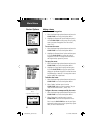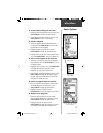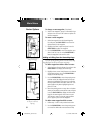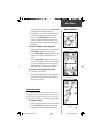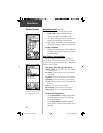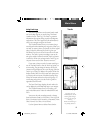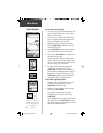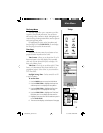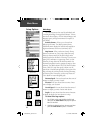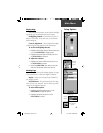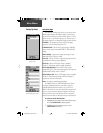39
Navigating a Route on the
Map Page
Navigation Page with
Bearing Pointer
Main Menu
Routes Options
the line becomes thin. Press in on the CLICK STICK
to display the word ‘ADD’ next to the line.
3. Drag the line to a map item or other location where
you want to establish a new waypoint and then
press in on the CLICK STICK to place the new
waypoint. A waypoint information page displays.
Press the on-screen ‘OK’ button to save the new
waypoint, then press it again after returning to the
Route Map.
To review or remove a route waypoint:
1. Select the Route from the Routes List and press the
CLICK STICK in to display the Route Page.
2. Use the CLICK STICK to highlight the desired route
and press in to display the Route Page for that
route.
3. Use the CLICK STICK to move the map panning
arrow to the waypoint you want to review and press
in to pop-up the Options Menu. Select ‘Review’ or
‘Remove’ and press in again to either display the
Information Page or remove it from the route.
To view the next waypoint in the route:
1. Follow Steps 1 and 2 above.
2. Place the map panning arrow on the waypoint you
are currently viewing and press in to display the
Options Menu. Select ‘Next’ and press in again to
view the next waypoint.
Adding a new waypoint within
a Route
Navigating a Route
A Route can be navigated using the Map Page or the
Navigation Page. The Map Page displays your movement,
the route line, and waypoints on the route. The Naviga-
tion Page shows compass direction and a bearing pointer.
To navigate a route:
1. Select a route from the Routes List and then press in
on the CLICK STICK to display the Route Page.
2. Highlight the on-screen ‘Navigate’ button at the
190-00234-00_0C.indd 39 10/11/2002, 9:49:32 AM