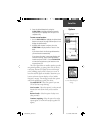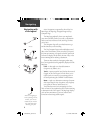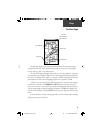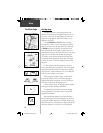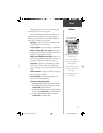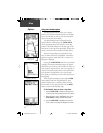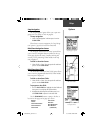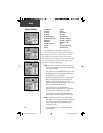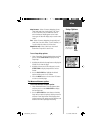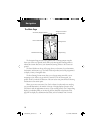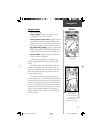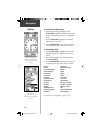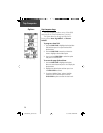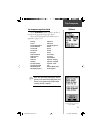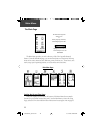15
Map Data
Map
Map Features - Points of Interest, Waypoints, Street
Label, and Land Cover,
Scale options;
‘Off’, ‘Auto’,
or 20 ft.-500 miles, sets the maximum scale at
which the feature should appear on the screen.
Some types of data will display only to certain zoom
scales.
Text - Points of Interest, Waypoints, Street Label, and
Land Cover,
Text sizes;
‘None’, ‘Small’, ‘Medium’, or
‘Large’
control the screen size of the name
.
MapSource Info - Show, Check box;
check mark
determines if map data is used or not.
To use Setup Map options:
1. Select ‘Setup Map’ from the Options Menu and then
press in on the CLICK STICK to display the Map
Setup Page.
2. Highlight the desired sub-page button to display the
features list for that sub-page.
3. Highlight a feature on the list and press in on the
CLICK STICK to display the options list for that
feature.
4. Use the CLICK STICK to highlight the desired
option and then press it in to activate.
5. Press the PAGE button or the on-screen ‘X’ button
to return to the Map Page.
The Measure Distance option
To use the Measure Distance option:
1. Select ‘Measure Distance’ from the Options Menu
and then press in on the CLICK STICK to display
the Panning Arrow.
2. Use the CLICK STICK to move about on the Map
Page until you reach the point to which you want to
measure. A new ‘Map Pointer’ fi eld displays show-
ing the location of the pointer and the direction and
distance from where you began measuring.
Setup Options
Map Page Setup
Feature Options
190-00234-00_0C.indd 15 10/11/2002, 9:49:19 AM