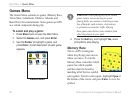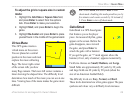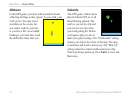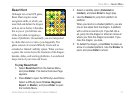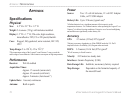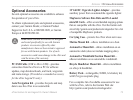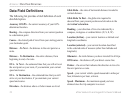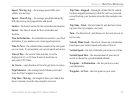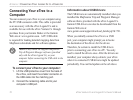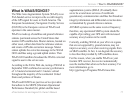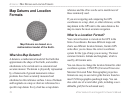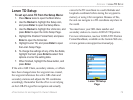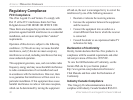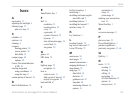76 eTrex Venture Cx and Legend Cx Owner’s Manual
APPENDIX > CONNECTING YOUR LEGEND CX TO A COMPUTER
Connecting Your eTrex to a
Computer
You can connect your eTrex to your computer using
the PC/USB connector cable. This cable is provided
as an accessory with the eTrex Legend Cx and is
available for use with the eTrex Venture Cx through
purchase from you Garmin Dealer or the Garmin
Web site at: www.garmin.com. A PC/USB cable
is required for loading detailed mapping data from
MapSource data disks and for software updates.
NOTE: Fully install the supplied MapSource
Trip & Waypoint Manager software (provided
only with the eTrex Legend Cx), on your
computer before connecting the USB cable to the
computer.
To connect your eTrex to your computer:
1. Lift the USB protective cover from the back of
the eTrex, and insert the smaller connector on
the USB cable into the matching port.
2. Connect the remaining cable end to your
computer’s USB port.
Information about USB Drivers
The USB drivers are automatically installed when you
installed the MapSource Trip and Waypoint Manager
software that is provided with the eTrex Legend Cx.
Garmin USB drivers can also be downloaded from the
Garmin Web site at:
www.garmin.com/support/download_details.jsp?id=591.
When you initially connect the eTrex to a USB
port, your computer might prompt you to locate
the destination of the drivers for the device.
Therefore, be certain to install the USB drivers
prior to connecting your eTrex to a PC. You only
need to install the drivers once. After the drivers are
installed, your computer always detects your eTrex
when it is connected. USB drivers might be updated
periodically. You can find updates at the url above.