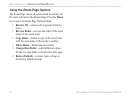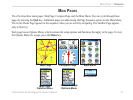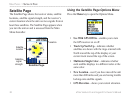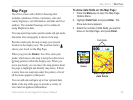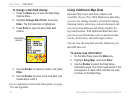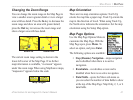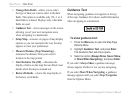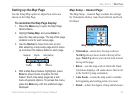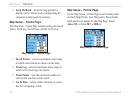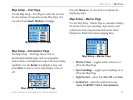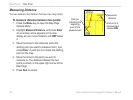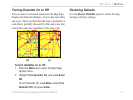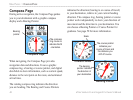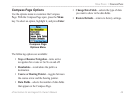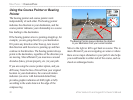eTrex Venture Cx and Legend Cx Owner’s Manual 43
MAIN PAGES > MAP PAGE
Setting up the Map Page
Use the Setup Map option to adjust how items are
shown on the Map Page.
To customize the Map Page display:
1. Press the Menu key to open the Map Page
Options Menu.
2. Highlight Setup Map, and press Enter to
open the map setup page. The top of the page
contains icons for each setup page.
3. Use the Rocker to move from icon to icon
after selecting a map setup page and to move
up and down the feature fields on each page.
General
Tracks
Points
Text
Information
Marine
4. With a Map Setup feature highlighted, press
Enter to show the list of options for that
feature. Each map setup page has a sub-
menu of general options. To access this menu,
press the Menu key with the preferred page
displayed.
Map Setup – General Page
The Map Setup – General Page contains the settings
for Orientation, Below, Auto Zoom, Detail, and Lock
On Road.
Map Setup – General Page
• Orientation—selects how the map is shown.
North Up always shows north at the top of the
page. Track Up shows your current track toward
the top of the page.
• Below—sets the map scale at which the Track
Up feature displays. All scales above that revert
to the North Up map orientation.
• Auto Zoom
—zooms the map scale to include
the beginning and ending points of a route.
• Detail
—selects the degree of map detail shown.