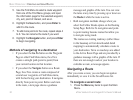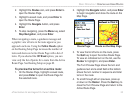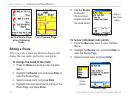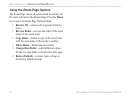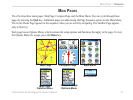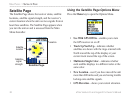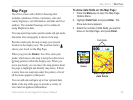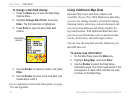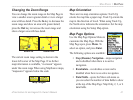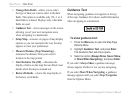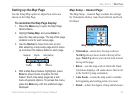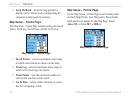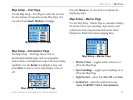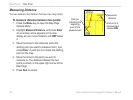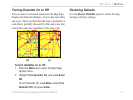40 eTrex Venture Cx and Legend Cx Owner’s Manual
MAIN PAGES > MAP PAGE
To change a data field display:
1. Press the Menu key to open the Map Page
Options Menu.
2. Highlight Change Data Fields, and press
Enter. The first data field is highlighted.
3. Press Enter to open the list of data field
options.
4. Use the Rocker to select an option, and press
Enter.
5. Use the Rocker to move to the next field, and
repeat steps 3 and 4.
For an explanation of each data field option, see page
74 in the Appendix.
Using Additional Map Data
Optional Map Source data disks enhances the
versatility of your eTrex. With MapSource data disks,
you can view listings of nearby restaurants, lodging,
shopping centers, attractions, and entertainment, and
you can retrieve addresses and phone numbers for
any listed location. With additional BlueChart data,
you can access information, such as marine navaids,
wrecks, obstructions, and anchorage locations.
You can view the map data currently loaded on your
microSD data card.
To review map information:
1. On the Map Page, press the Menu key.
2. Highlight Setup Map, and press Enter.
3. Use the Rocker to select the Map Setup-
information page. The list of maps stored in the
unit appears. A check mark indicates the map
is shown on the Map Page.
Data field
options