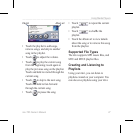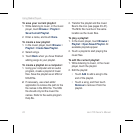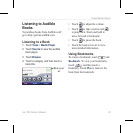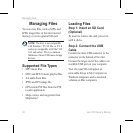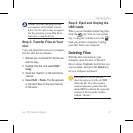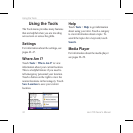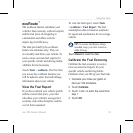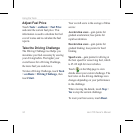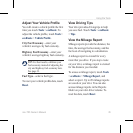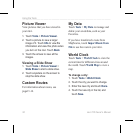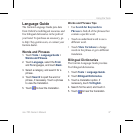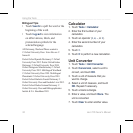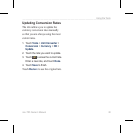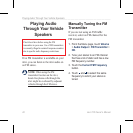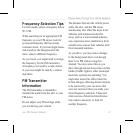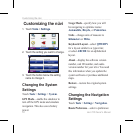nüvi 765 Owner’s Manual 35
Using the Tools
Adjust Your Vehicle Prole
You will create a vehicle prole the rst
time you touch Tools > ecoRoute. To
adjust the vehicle prole, touch Tools >
ecoRoute > Vehicle Prole.
City Fuel Economy—enter your
vehicle’s average city fuel economy.
Highway Fuel Economy—enter your
vehicle’s average highway fuel economy.
TIP: For best results, calibrate your
fuel economy instead of adjusting the
city and highway fuel economy here.
See page 33.
Fuel Type—select a fuel type.
To reset your vehicle prole data, touch
Reset.
View Driving Tips
Your nüvi provides driving tips to help
you save fuel. Touch Tools > ecoRoute
> Tips.
View the Mileage Report
Mileage reports provide the distance, the
time, the average fuel economy, and the
fuel cost of navigating to a destination.
A mileage report is created for every
route that you drive. If you stop a route
on your nüvi, a mileage report is created
for the distance you traveled.
To access a mileage report, touch Tools
> ecoRoute > Mileage Report, and
select a report. Up to 20 mileage reports
are saved on your nüvi. You can also
access mileage reports in the Reports
folder on your nüvi drive/volume. To
reset the data, touch Reset.