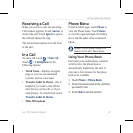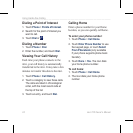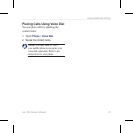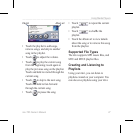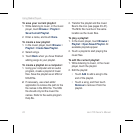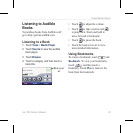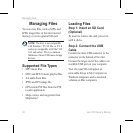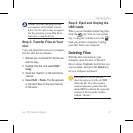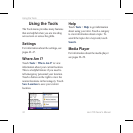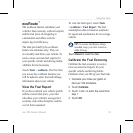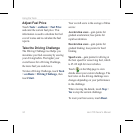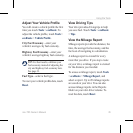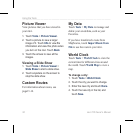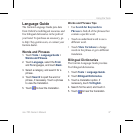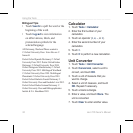nüvi 765 Owner’s Manual 31
Managing Files
NOTE: On some operating systems
or computers with multiple network
drives, the nüvi drives may not appear.
See the operating system Help le to
learn how to map the drives.
Step 3: Transfer Files to Your
nüvi
Copy and paste les from your computer
into the nüvi drives/volumes.
1. Browse your computer for the le you
want to copy.
2. Highlight the le, and select Edit >
Copy.
3. Open the “Garmin” or SD card drive/
volume.
4. Select Edit > Paste. The le appears
in the list of les on the nüvi memory
or SD card.
Step 4: Eject and Unplug the
USB Cable
When you are nished transferring les,
click the
eject icon in your system
tray, or drag the volume icon to the
trash can on Mac computers. Unplug
your nüvi from your computer.
Deleting Files
With the nüvi connected to your
computer, open the nüvi or SD card
drive/volume. Highlight the le that you
want to delete, and press the Delete key
on your computer keyboard.
CAUTION: If you are not sure
about the purpose of a le, do NOT
delete the le. Your nüvi memory
contains important system les that
should NOT be deleted. Be especially
cautious of les located in folders
entitled “Garmin.”