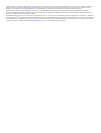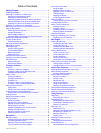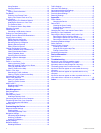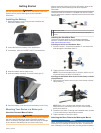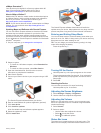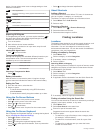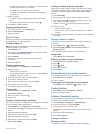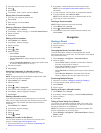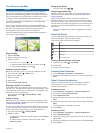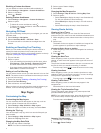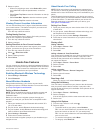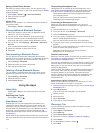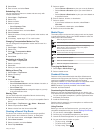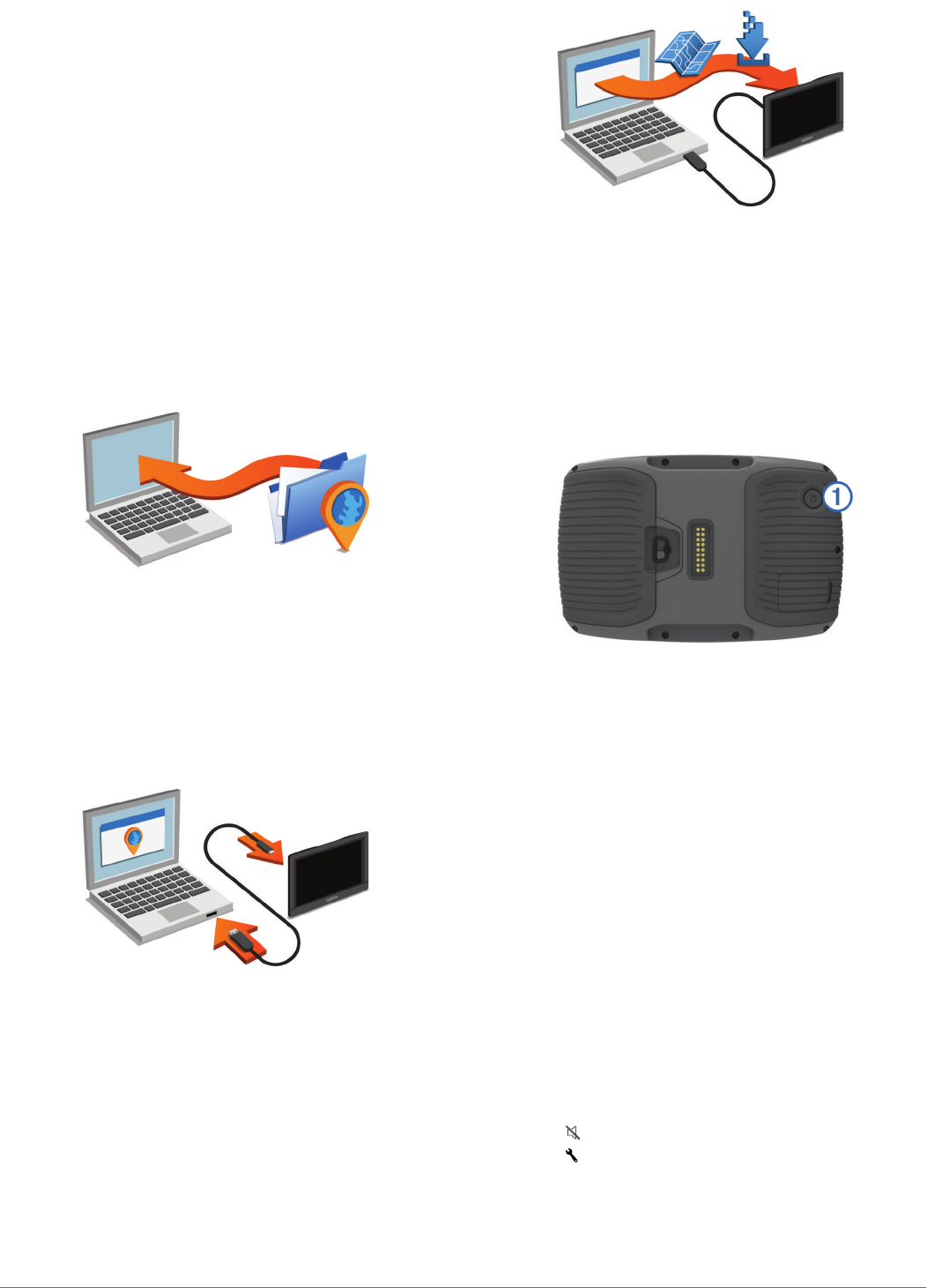
nüMaps Guarantee™
Your device may be eligible for a free map update within 90
days of first acquiring satellites while driving. Go to
www.garmin.com/numaps for terms and conditions.
About nüMaps Lifetime™
Models with "LM" after the model number include subscriptions
to nüMaps Lifetime, which provides quarterly map updates for
the life of your device. For terms and conditions, go to
http://www.garmin.com/numapslifetime.
NOTE: If your device does not include a subscription to nüMaps
Lifetime, you can purchase one at http://www.garmin.com
/numapslifetime.
Updating Maps and Software with Garmin Express
You can use Garmin Express software to download and install
the latest map and software updates for your device. Map
updates provide the latest available mapping data to ensure
your device continues to calculate accurate and efficient routes
to your destinations. Garmin Express is available for Windows
®
and Mac
®
computers.
1
On your computer, go to www.garmin.com/express.
2
Select an option:
• To install on a Windows computer, select Download for
Windows.
• To install on a Mac computer, select Mac Version.
3
Open the downloaded file, and follow the on-screen
instructions to complete the installation.
4
Start Garmin Express.
5
Connect your Garmin device to your computer using a USB
cable.
The Garmin Express software detects your device.
6
Enter an email address for product registration (optional).
7
Click save device.
8
Click check for updates.
A list of available map and software updates appears.
9
Select the updates to install.
10
Click Install Now.
The
Garmin Express software downloads and installs the
updates onto your device. Map updates are very large, and this
process may take a long time on slower Internet connections.
Entering and Exiting Sleep Mode
You can use sleep mode to conserve battery power when your
device is not in use. While in sleep mode, your device uses very
little power and can wake instantly for use.
TIP: You can charge your device faster by putting it in sleep
mode while charging the battery.
Press the power key
À
.
Turning Off the Device
1
Hold the power key until a prompt appears on the screen.
The prompt appears after five seconds. If you release the
power key before the prompt appears, the device enters
sleep mode.
2
Select Off.
Resetting the Device
You can reset your device if it stops functioning.
Hold the power key for 12 seconds.
Adjusting the Screen Brightness
1
Select Settings > Display > Brightness.
2
Use the slider bar to adjust the brightness.
Adjusting the Volume
Before you can adjust the volume, you must connect your
device to a powered mount or a headset using Bluetooth
®
wireless technology.
1
Select Volume.
2
Select an option:
• Use the slider bar to adjust the volume.
• Select to mute the device.
• Select for additional options.
Status Bar Icons
The status bar is located at the top of the main menu. The
status bar icons display information about features on the
Getting Started 3