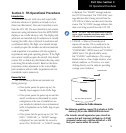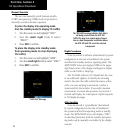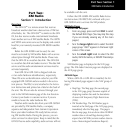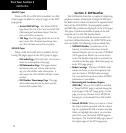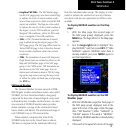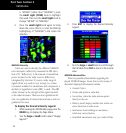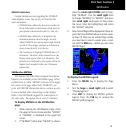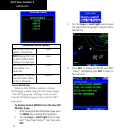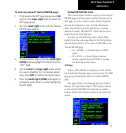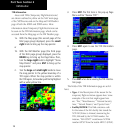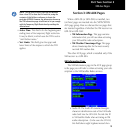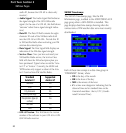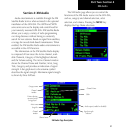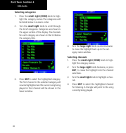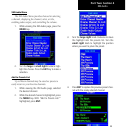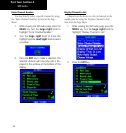17
Part Two: Section 2
XM Weather
To view any airport’s Textual METAR page:
1. If not viewing the WPT page group, press CLR
and turn the large right knob to select the
WPT page group.
2. Turn the small right knob until the Textual
METAR page appears.
3. To select another airport, press the small right
(CRSR) knob to highlight the airport ID (in the
“APT” field).
4. Turn the small and large right knobs to edit
the airport identifier for the desired airport.
Then, press ENT to confirm the airport name.
5. Press the small right (CRSR) knob again to
remove the cursor (that is, to stop highlighting
the APT field).
Textual METAR/TAF Code
The current airport weather reports on the Textual
METAR page (and the airport weather forecasts on the
TAF page, too) use a rather cryptic format originally
devised for teleprinters. You can find information
about this format in an FAA publication, Aviation
Weather Formats: METAR/TAF, which can be down-
loaded from the FAA Web site.
You may see the following codes, which differ
slightly from the codes described in the FAA publica-
tion referenced above, at the start of a METAR on the
Textual METAR page:
• SA = METAR — a standard hourly METAR
report.
• SP = SPECI — a Special Report inserted
between regular hourly METARs to provide
late-breaking weather news.
TAF Page
When a GDL 69/69A is installed, the TAF (Termi-
nal Aerodrome Forecast) page is inserted into the WPT
page group, immediately after the Textual METAR
page.
This page shows a text message giving a weather
forecast for a particular airport. The format is similar
to that used for METARS, but describes a weather
forecast rather than current weather at the particular
airport.