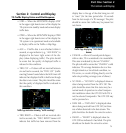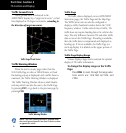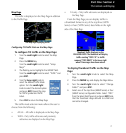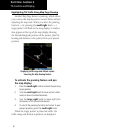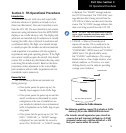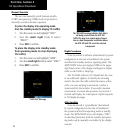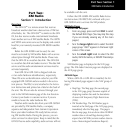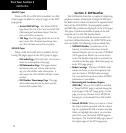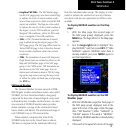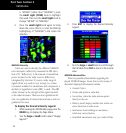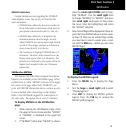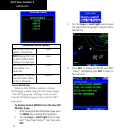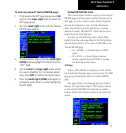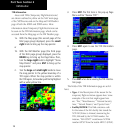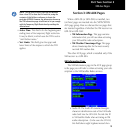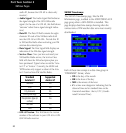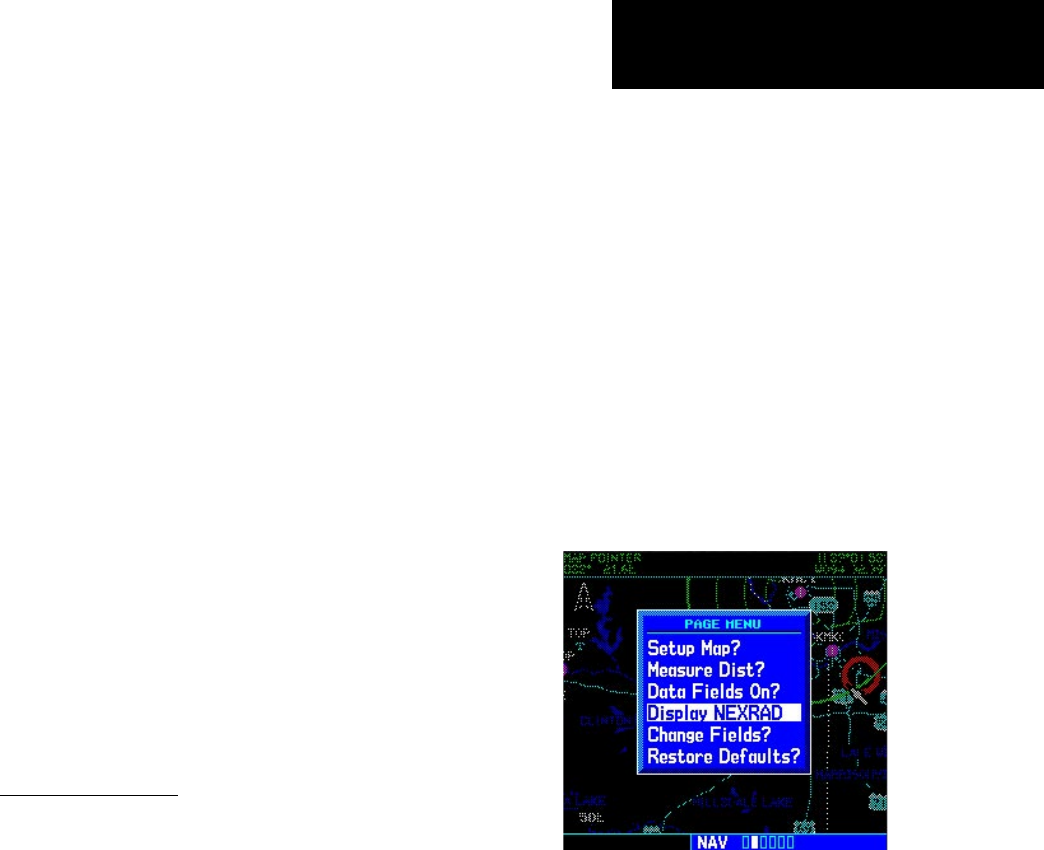
13
Part Two: Section 2
XM Weather
• Graphical METARs. The MX Weather page
(in the NAV page group) can show colored flags
to indicate the level of current weather condi-
tions at those airports for which textual METAR
reports are available. The flags are color-coded
to indicate the severity of the current weather at
the airport: cyan for VFR conditions, green for
Marginal VFR conditions, yellow for IFR condi-
tions, or magenta of Low IFR conditions.
• TAFs. A TAF (Terminal Aerodrome Forecast)
page is added among the airport pages of the
WPT page group. The TAF page differs from the
Textual METAR page in that it describes forecast
future weather conditions rather than current
conditions.
• TFRs. The boundaries of areas with Temporary
Flight Restrictions are outlined in yellow on the
Map and XM Weather pages of the NAV page
group. In the 500W-series, TFR boundaries are
also shown on the NAV main page. You can
obtain more information about a TFR by bring-
ing up the map cursor, moving the map cursor
to within the yellow outlined area, and pressing
the ENT key.
XM Nexrad Weather
The National Weather Service’s network of WSR-
88D Doppler weather surveillance radars—also called
NEXRAD, for Next Generation Radar—has greatly
improved the detection of meteorological events such
as thunderstorms, tornados, and hurricanes. An exten-
sive network of NEXRAD weather radars provides
almost complete coverage of the continental United
States, Alaska, and Hawaii. The unobstructed range of
each NEXRAD is up to 250 nautical miles.
When enabled, composite data from all the
NEXRAD radar sites in the United States is shown.
This data is composed of the maximum reflectivity
from the individual radar sweeps. The display is color-
coded to indicate the weather level severity. Informa-
tion about with sites are operational or off-line is also
available.
To display NEXRAD weather on the Map
page:
1. With the Map page (the second page of
the NAV page group) displayed, press the
MENU key. The Page Menu for the Map page
appears.
2. Turn the large right knob to highlight “Dis-
play NEXRAD,” and then press ENT. (If “Hide
NEXRAD” appears, NEXRAD radar data is
already enabled; just press MENU again to
exit the Page Menu.)
To display NEXRAD weather on the XM
Weather page:
1. With the XM Weather page (the third page of
the NAV page group) displayed, look at the
upper left corner of the page. Under the page
title (“XM Weather”) either “NEXRAD” or
“METAR” appears. If the word is “NEXRAD,”
do nothing; NEXRAD weather is already being
displayed.
2. If the word in the upper left corner of the page