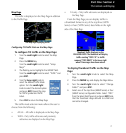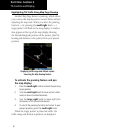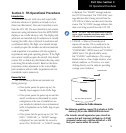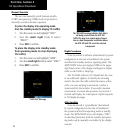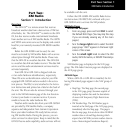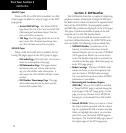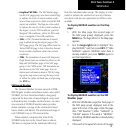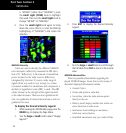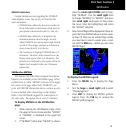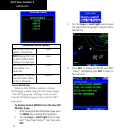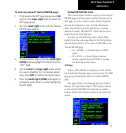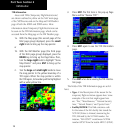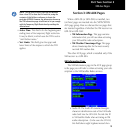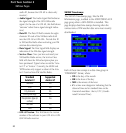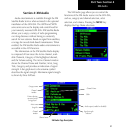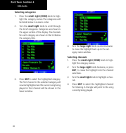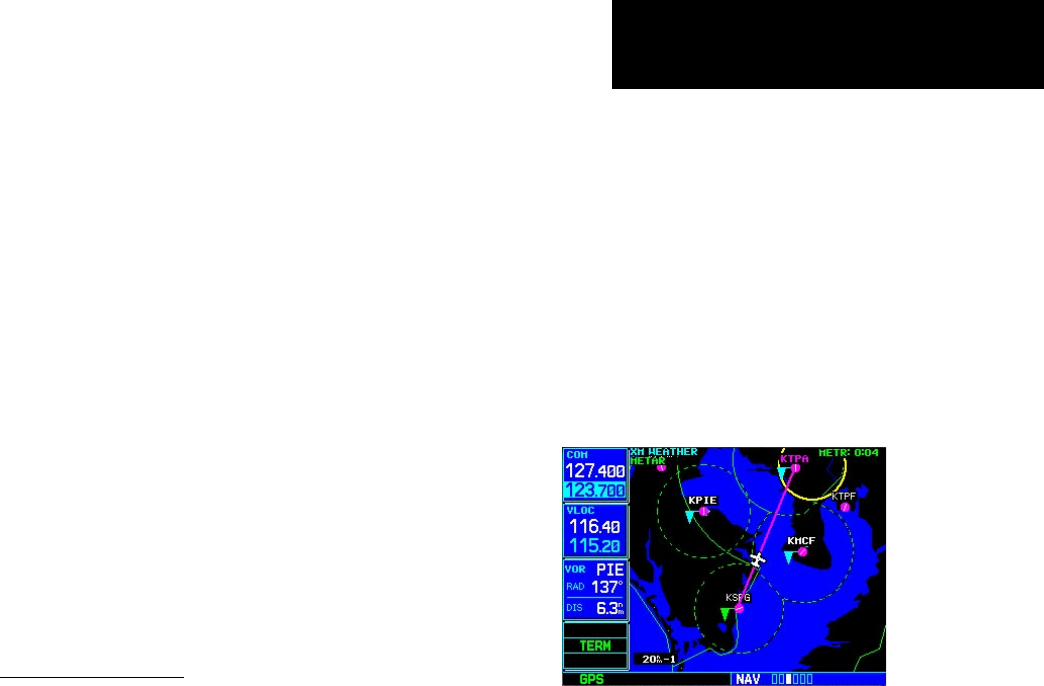
15
Part Two: Section 2
XM Weather
NEXRAD Limitations
Certain limitations exist regarding the NEXRAD
radar displays. Some, but not all, are listed for the
user’s awareness:
• NEXRAD base reflectivity does not provide suf-
ficient information to determine cloud layers or
precipitation characteristics (hail vs. rain, etc).
• NEXRAD base reflectivity is sampled at the
minimum antenna elevation angle. An indi-
vidual NEXRAD site cannot depict high altitude
storms at close ranges, and has no information
about storms directly over the site.
• The resolution of displayed NEXRAD data is 2
kilometers. Therefore, when zoomed in on the
display, each square block is 2 kilometers. The
intensity level reflected by the square will be the
highest level sampled within the 2 kilometer
square area.
XM Weather METARs
XM Weather METARs (Meteorological Aerodrome
Reports) are available on the XM Weather page. When
enabled (that is, when “METAR” is shown in the upper
left corner of the page rather than “NEXRAD”), air-
ports with METAR information above a certain severity
level are marked with colored flags on the display.
Refer to the XM Weather legend for a description of
the color code. The update rate is every 12 minutes.
To display METARs on the XM Weather
page:
1. While viewing the XM Weather page, check
the upper left corner to see whether “METAR”
or “NEXRAD” is displayed in the upper left
corner.
2. If “NEXRAD” (rather than “METAR”) is shown,
press the small right (CRSR) knob to high-
light “NEXRAD”. Turn the small right knob
to change “NEXRAD” to “METAR,” and press
that small right knob again to bring down
the cursor (stop the highlighting) and retain
the “METAR” selection.
3. Now colored flags will be displayed at those air-
ports that have METARs above a certain sever-
ity level. (If there are no colored flags visible,
you may have to search a wider area—zoom
out with the RNG key—before you see some
METAR flags.)
To display the METAR Legend:
1. Press the MENU key to display the Page
Menu.
2. Turn the large or small right knob to select
“Display legend?”
3. Press ENT to display the METAR symbols
legend. Press the CLR key to remove the
METAR Symbols legend.