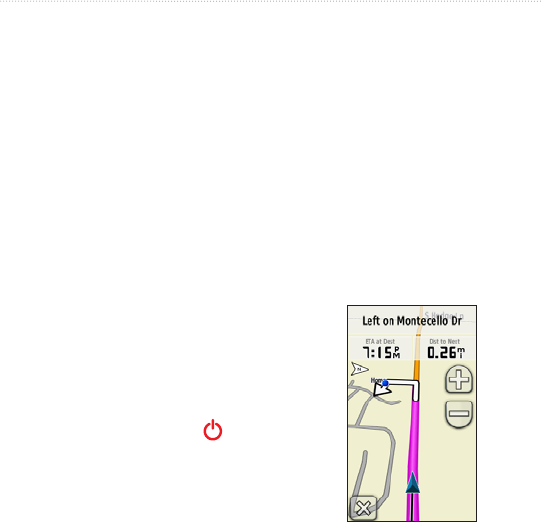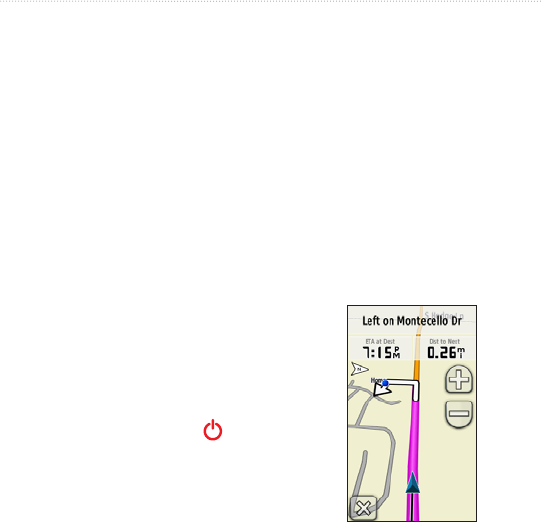
26 Oregon Series Owner’s Manual
Customizing the Oregon
Customizing the Display
Touch > .
—select the
amount of time you would like the
backlight to remain on after you
touch the screen.
—select a screen
background. Depending on your
device, you can choose from
preloaded images, load your own, or
crop and use a photo.
To capture screen shots:
1. On the Main menu, touch Setup >
Display > Screen Capture > On.
2. Go to the screen you want to
capture.
3. Press and quickly release
.
4. Connect the Oregon to your
computer with the included USB
cable (page 37). The bitmap le is
saved in the Garmin\scrn folder on
the Oregon drive.
Map Setup
On the Main menu, touch >
.
—select how the map
is shown on the page.
shows north at the top of the page.
shows your current
direction of travel toward the top of
the page. shows
an automotive perspective with next-
turn information to use while driving
Automotive Mode