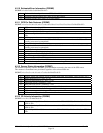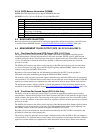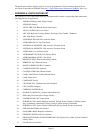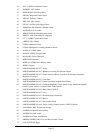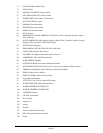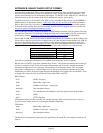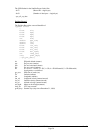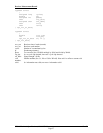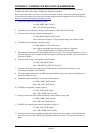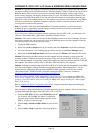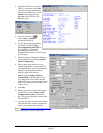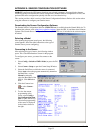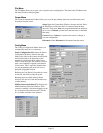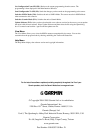GPS 18 Technical Specifications (190-00307-00) Rev. D
Page 32
APPENDIX E: SENSOR CONFIGURATION SOFTWARE
SNSRCFG configures the GPS sensors based on user-selected parameters. Some application features
include the ability to download GPS sensor configuration, maintain different configurations in files, and
perform GPS sensor configurations quickly with the use of one function key.
This section provides a brief overview of the Sensor Configuration Software. Refer to this section when
using the software to configure your Garmin sensor.
Downloading the Sensor Configuration Software
The Garmin Sensor Configuration Software (SNSRCFG.exe) is available from the Garmin Web site. To
download the software, start at http://www.garmin.com/oem, select the GPS 18, and then select Software
Updates. The Garmin Sensor Configuration Software (SNSRCFG.exe) is included in the software update
download.
Selecting a Model
After opening the program (snsrcfg.exe), the following
screen appears. Select the radio button next to the type of
Garmin sensor you are configuring.
Connecting to the Sensor
After selecting the type of sensor, the following window
opens. This is the Main Interface Screen for the program.
To configure your sensor, you must first connect to the
sensor.
1. Select Config > Switch to NMEA Mode (or press the F10
key).
2. Select Comm > Setup to open the Comm Setup Window.
3. Select the Serial Port to which the sensor is connected.
Select Auto to have the program automatically determine
the Baud Rate, or select
Manual to manually
select the Baud Rate of the
GPS 18. Click OK when
done.
4. Click the Connect icon
, or select Comm >
Connect.
5. To view the current
programming of the
sensor, select Config >
Get Configuration from
GPS (or press the F8 key).
The current programming
of the sensor is displayed
in the window shown to
the right.