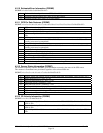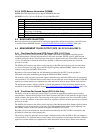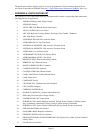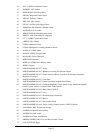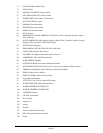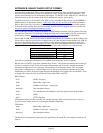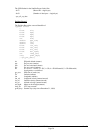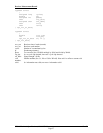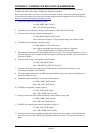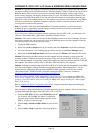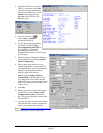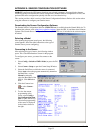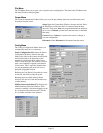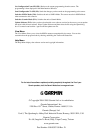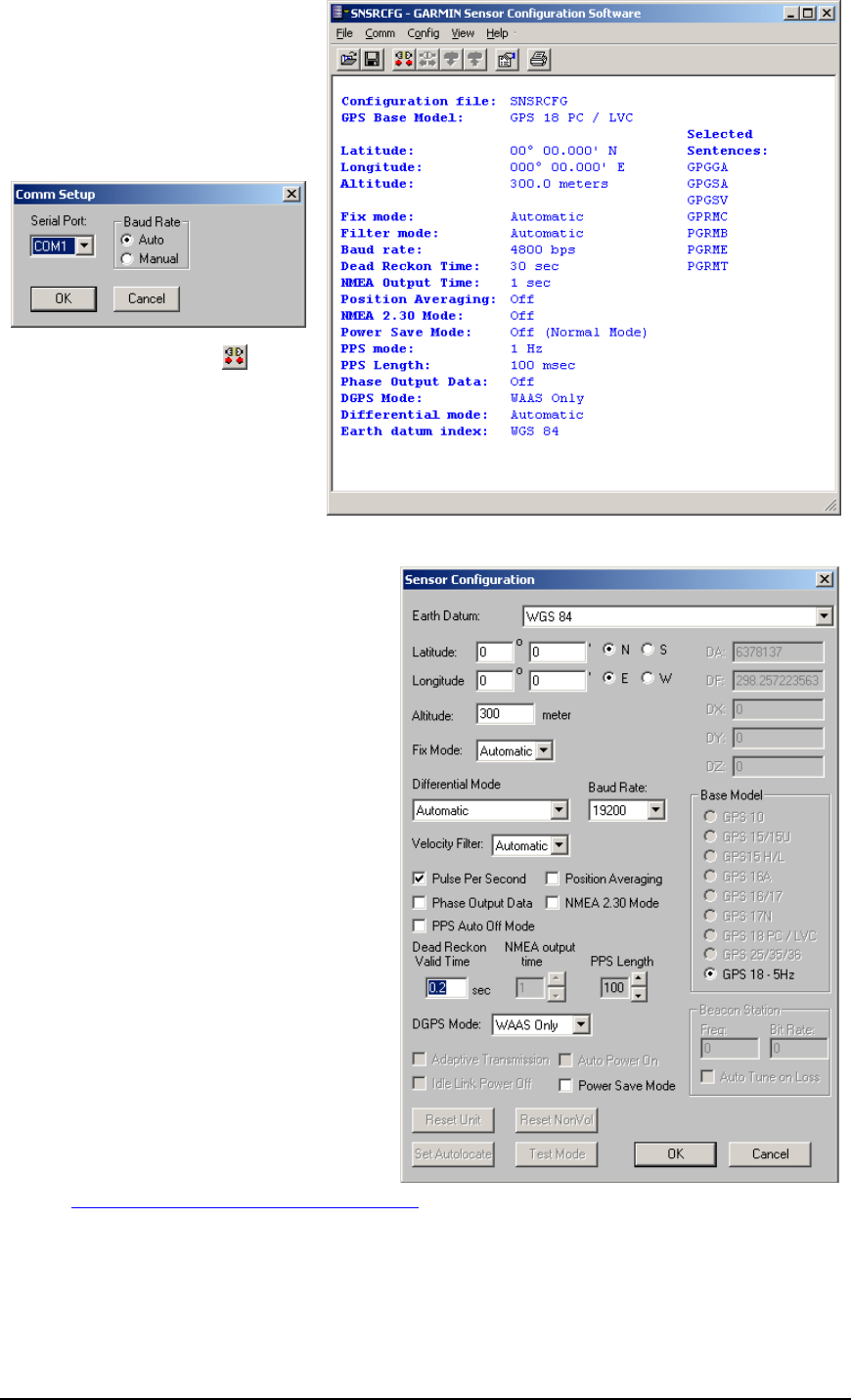
GPS 18 Technical Specifications (190-00307-00) Rev. D
Page 31
4.
Select the Serial Port to which the
GPS 18 is connected. Select Auto
to have the program automatically
determine the Baud Rate, or select
Manual to manually select the
Baud Rate of the GPS 18. Click
OK when done.
5. Click the Connect icon , or
select Comm > Connect to
connect to the GPS 18.
6. To view the current programming
of the GPS 18, select Config >
Get Configuration from GPS (or
press the F8 key). The current
programming of the GPS 18 is
displayed in the window, as shown on the
previous page.
7. Open the Sensor Configuration Window by
pressing the F6 key or selecting Config >
Sensor Configuration.
8. Place a check mark in the box next to
“Binary Output Data” to change the GPS
18 to Garmin Mode. The unit will keep this
change in the programming until you
change it again in the software.
Note: Selecting Config > Switch to
Garmin Mode (or pressing the F11 key)
only changes the unit to work in Garmin
Mode until power is cycled through the unit
again. For a more permanent change, refer
to step 8 above.
9. Click OK.
10. When you are ready to upload the changes
into the GPS 18, select Config > Send
Configuration to GPS (or press the F9
key). The new configuration is then loaded
into the GPS 18.
11. You may disconnect and close the software
when finished. The software configuration
can also be saved for future reference.
Refer to Appendix E: Sensor Configuration Software for complete information about downloading the
Sensor Configuration Software application.