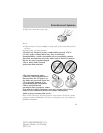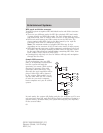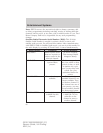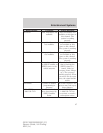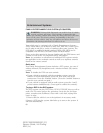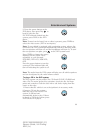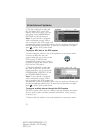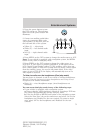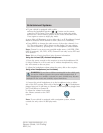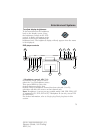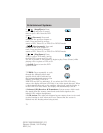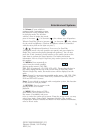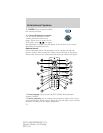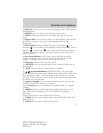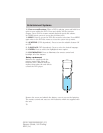2. Press the power button to turn
the DVD system on. The indicator
light next to the power button will
illuminate.
3. Connect an auxiliary audio/video
source by connecting RCA cords
(not included) to the RCA jacks on
the left hand side of the system.
• Yellow (1) — video input
• White (2) — left channel audio
input
• Red (3) — right channel audio
input
4. Press MEDIA on the DVD system to change the media source to AUX.
Note: If your vehicle is equipped with a navigation system, the MEDIA
button is only active in dual play mode.
5. Press VIDEO on the DVD system to change the video source to
DVD-AUX. If your source is properly plugged in, it will appear on the
LCD (Liquid Crystal Display) screen. If your auxiliary source does not
have a video signal, or if the DVD system does not detect a video signal
from the auxiliary source, the screen will remain black. If the video
source is set to DVD-AUX, the display will automatically turn on if a
video signal is detected.
To listen to audio over the headphones (Dual play mode):
You may listen to channels A and B over wired or wireless headphones.
Refer to Using the infrared wireless headphones and Using wired
headphones for further information.
• Black (4) — wired headphone output (wired headphones not
included)
You can access dual play mode in any of the following ways:
• If your vehicle is equipped with a navigation system:
a. Ensure that the vehicle ignition is turned on. Inserting a DVD into
the system will automatically activate dual play mode.
b. Press the RADIO or MEDIA hard button on the navigation system.
Select the ‘Rear Zone’ tab on the touchscreen and select ‘On’ for the
headphones and ‘Enabled’ for the rear controls. To return to single
zone, select ‘Off’ for the headphones and ‘Disabled’ for the rear
controls.
Entertainment Systems
71
2010 F-250/350/450/550 (f23)
Owners Guide, 1st Printing
USA (fus)