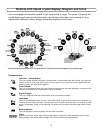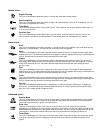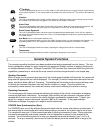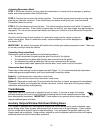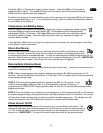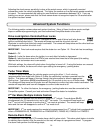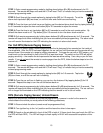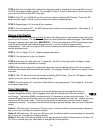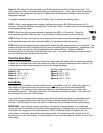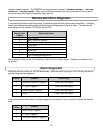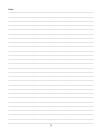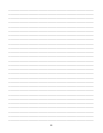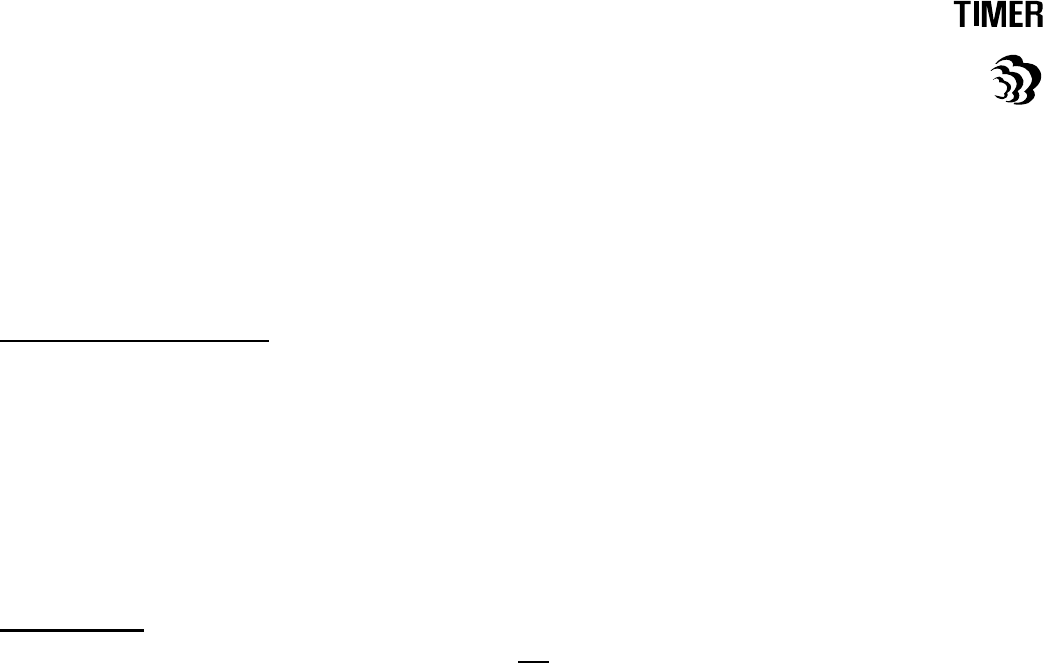
17
Option 4: Will start at the time specified on the 2 way remote once within 24 hours every day. This
option requires a cold or hot temperature setting as a safety feature. In other words, prior to starting at
specified time, the system will only start if it is below the cold temperature settings or above the hot
temperature settings.
To program a specified start time, used for Option 3 and 4, perform the following steps;
STEP 1: Enter remote programming mode by holding down buttons (II + III) simultaneously for 2.5
seconds. The remote will beep once and the LCD will read “Prog” to indicate that you have successfully
entered programming mode.
STEP 2: Scroll through the remote options by taping button (IV) for 0.5 seconds. To set the
timer start time tap button (IV) one time, or until the timer and the exhaust icons are flashing.
STEP 3: Once the timer and clock icons are flashing, set the desired start time by tapping button (I)
for 0.5 seconds to adjust the hour and button (II) for 0.5 seconds to adjust the minute.
STEP 4: Exit remote programming by holding down buttons (II + III) simultaneously for 2.5 seconds. The
remote will beep three times indicating that you have successfully exited programming. Remember, after
you set the time, you must be in timer mode before the vehicle will start. Tap buttons (II+IV)
simultaneously for 0.5 seconds to activate timer start mode. The remote will beep once and the timer
start icon will illuminate just above the clock icon.
Cold/Hot Start Mode
Cold/hot start mode works in conjunction with timer start mode (see above) and the temperature sensor.
It allows you to configure your timer start feature to check the vehicles temperature prior to starting. All
of these options require programming from your local CompuStar dealer.
Cold Start Settings (Option 2-8); Hot Start Settings (Option 2-9);
Default 1: Off Default 1: Off
Option 2: -10º C / 14º F Option 2: 30º C / 86º F
Option 3: -5º C / 14º F Option 3: 35º C / 95º F
Option 4: 0º C / 32º F Option 4: 40º C / 104º F
Auto Mode
Auto Mode is only available in certain markets and is not available in the U.S. When the system is in
Auto Mode, the system will detect the remote as you walk up to your vehicle and automatically
unlock/disarm. The system will also detect the remote as you walk away from your vehicle and
automatically lock/arm. Hold down button (I) for 2.5 seconds to activate Auto Mode. The remote will
beep once and the auto icon will illuminate.
If you would like to increase the Auto Mode range, which will cause the system to unlock/disarm and
lock/arm at a greater distance from the vehicle, simply hold down button (I) a second time for 2.5
seconds. The Auto Mode icon will now flash to indicate you have increased the Auto sensing range.
IMPORTANT: If you find that you are remaining on the border of range between your remote and
vehicle, and your CompuStar is continually unlocking/disarming or locking/arming, you will want to turn
Auto Mode off or engage the third optional setting. While in the third setting, the system will only
unlock/disarm or lock/arm twice within a two minute period. Hold down button (I) a third time for 2.5
seconds to turn on the third setting. The Auto Mode icon will now flash rapidly to indicate you are in the
third setting.