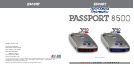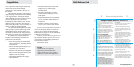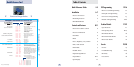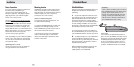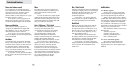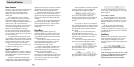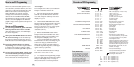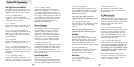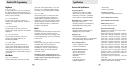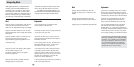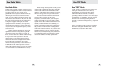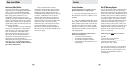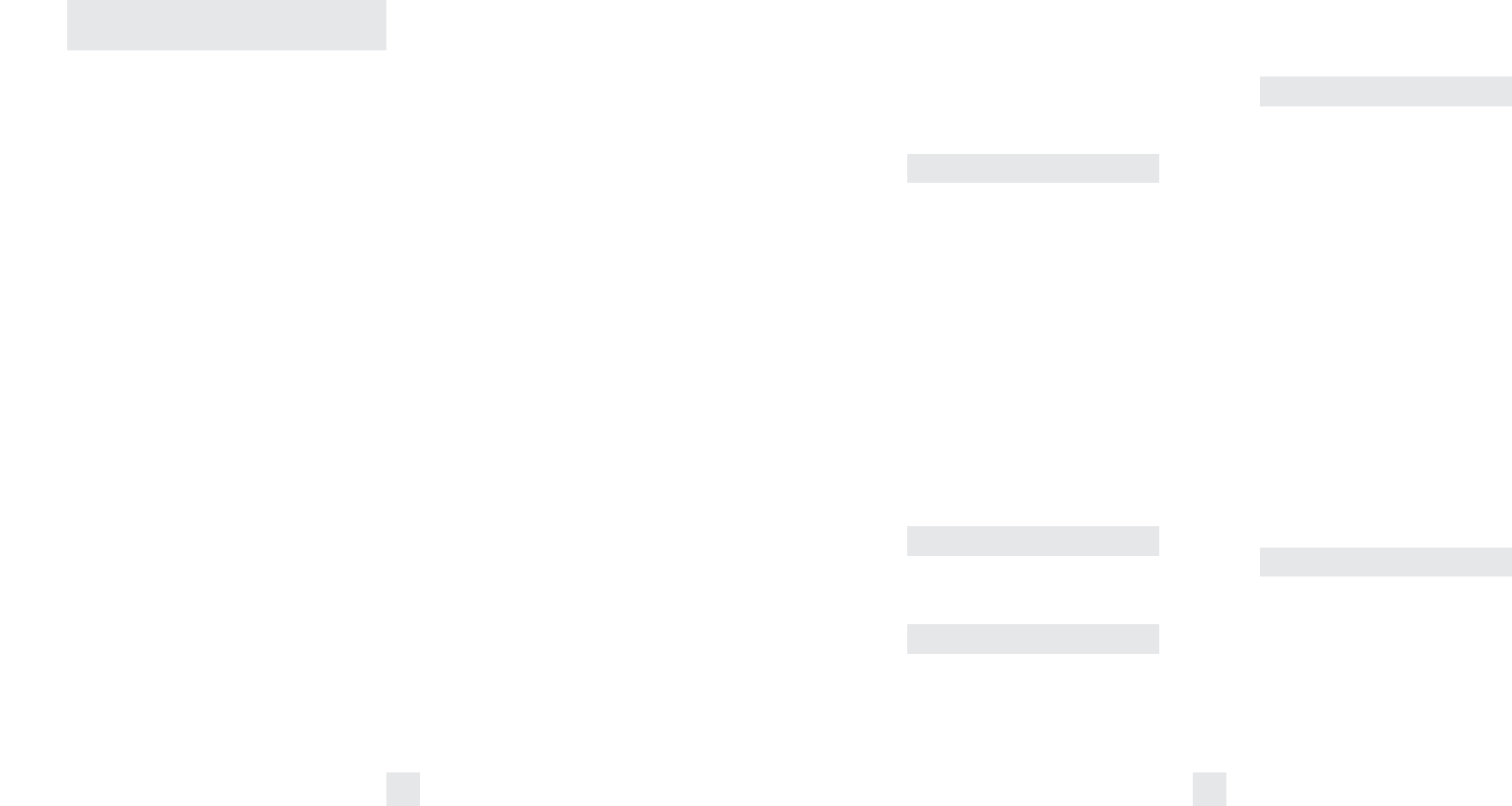
10 11
Power Connector
Passport’s power jack uses a telephone-type
connector. This 4-conductor connector
only works with the included coiled
SmartCord, or the optional Direct-wire
SmartCord.
The coiled SmartCord is a special
power cord that has a power-on indicator
(which only lights up when the 8500 is
turned on), a bright alert light that warns of
radar or laser, and a convenient mute
button right on the plug. It’s perfect for any
car where reaching the detector’s mute
button on the windshield is a stretch.
For discreet night driving, put Passport in
the Dark mode, and use the SmartCord for
your visual alerts. Other drivers won’t know
you have a detector.
An optional Direct-wire SmartCord is
also available. This version includes a small
display module, which can be wired directly
into your electrical system, with a 10 foot
straight cord to route to your Passport.
For more information or to order, call
us toll-free at 1-800-433-3487.
Signal Strength Meter
Passport’s alphanumeric display consists of
280 individual LEDs, to provide an intuitive
ultra-bright display of signal strength and
text messages.
Passport’s standard bar-graph signal
strength meter only displays information on
a single radar signal. If there are multiple
The ExpertMeter is actually a miniature
spectrum analyzer. It shows what band
each signal is and its signal strength.
KA
||
K
||
X
||||
Above is the ExpertMeter Display if
Passport was detecting 2 strong Ka-band,
2 strong K-band, and 4 strong X-band
signals.
As you can see, there are vertical lines
after each band designator. Each line shows
a signal being detected. The height of each
line shows the relative signal strength of
that signal.
NOTE: If you use ExpertMeter, the
brief signal shown in the power-on
sequence when you turn on your Passport
will also be in ExpertMeter: an X with a
single vertical line.
A few more examples will help you
better see how the ExpertMeter works.
K
|
X
|||
Here ExpertMeter shows 1 strong K-band
signal, and three X-band signals, two
strong and one weak.
KA
|
X
|||
Here ExpertMeter shows 1 weak Ka-band
signal, and three weak X-band signals.
X
On very weak signals, there will not be a
vertical line at all. This shows a very weak
X-band signal.
ExpertMeter Details
The band designators (X, K, Ka) will
stay on the display for a few seconds after
the signal has passed. This allows you to see
what the unit detected, even on very brief
signals.
However, the vertical lines repre-
senting individual signals continuously
change (several times a second) to give you
a continuous instantaneous view of all radar
signals present.
SpecDisplay
8500 X50’s new SpecDisplay option is also
for the experienced detector user. In this
mode, Passport will display the actual
numeric frequency of the radar signal being
received.
K 24.150
SpecDisplay shows one K-band signal at
24.150 gigahertz.
Note: Even long-time detector users will
require a significant amount of time to
get familiar with this new level of
information about detected signals.
signals present, Passport’s internal computer
determines which is the most important
threat to show on the bar-graph meter.
When Passport detects radar, it displays
the band (X, K, or Ka), and a precise bar
graph of the signal strength. When Passport
detects a laser signal, the display will show
“LASER.”
NOTE: If you are operating Passport in
the Dark mode, the display will not light
when a signal is detected – only the audio,
and the flashing alert lamp on the
SmartCord.
ExpertMeter
Passport’s ExpertMeter option is an
advanced display for experienced detector
users. Please use Passport for a few weeks
to get familiar with its other features before
using ExpertMeter.
To use the ExpertMeter instead of the
bar graph signal strength meter, you must
select ExpertMeter in Passport’s EZ-
Programming (see page 12-15).
Passport’s ExpertMeter simultaneously
tracks up to 8 radar signals. It shows you
detailed information on up to 2 Ka-band, 2
K-band, and 4 X-band signals.
ExpertMeter can help you spot a
change in your normal driving environment;
for example, a traffic radar unit being oper-
ated in an area where there are normally
other signals present.
Controls and Features