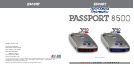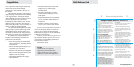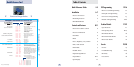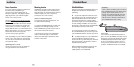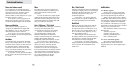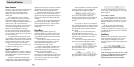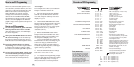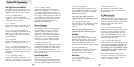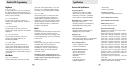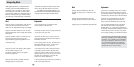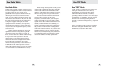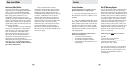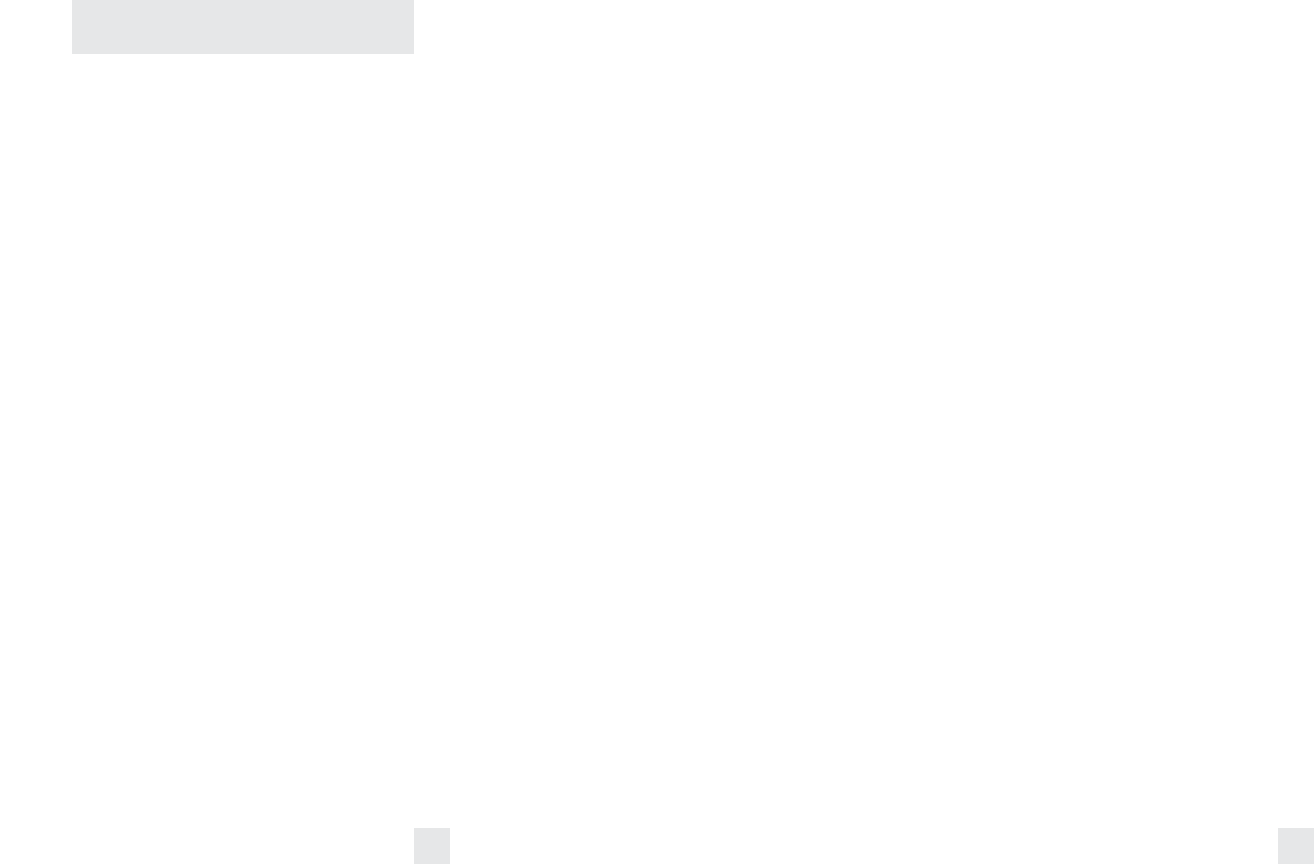
Controls and Features
Power and volume control
To turn Passport on and adjust the alert
tone volume level, rotate the thumbwheel
on Passport’s left side. Turn the control
away from you to increase the audio
volume. When you turn Passport on, it goes
through a sequence of alerts.
If you prefer, you may program your
Passport for a shorter power-on sequence.
See the EZ-Programming section for details.
Power-on indication
After Passport’s start-up sequence is
complete, the alphanumeric display will
show Highway, City, or Auto to indicate
which sensitivity mode is selected.
If you prefer, you can select alternate
power-on displays. See the EZ-Programming
section for details.
AutoMute
Your Passport has our patented AutoMute
feature. After Passport alerts you to a radar
encounter at the volume you have selected,
the AutoMute feature will automatically
reduce the volume to a lower level. This
keeps you informed without the annoyance
of a continuous full-volume alert.
If you prefer, you can turn the AutoMute
feature off. See the EZ-Programming section
for details.
Dim / Dark Switch
Passport’s Dim button selects the brightness
of Passport's display. There are four settings:
Maximum, Medium, Minimum, and Dark.
Press the Dim button to select your
preferred brightness.
If you prefer, you can have Passport
always turn on at a specific brightness. See
the EZ-Programming section for details.
Dark Mode
When you select the Dark mode with the
Dim switch, Passport changes to a very
inconspicuous power-on indication: a very
dim AD, HD, or CD. (In this display, the A,
H, or C indicates Auto, Highway, or City,
and the D indicates Dark.)
When Passport is in the Dark mode,
the display will not show visual alerts when
Passport detects signals. Only the audible
alert will tell you of detected signals.
If you prefer, you can have Passport’s
display totally dark, (see the EZ-Programming
section) and use the visual alerts on the
SmartCord.
Audible Alerts
For Radar signals:
Passport uses a Geiger-counter-like
sound to indicate the signal strength and
type of radar signal being encountered.
When you encounter radar, a distinct
audible alert will sound and occur faster as
the signal gets stronger. When the signal is
very strong, the audible alerts will blend
into a solid tone. This allows you to judge
the distance from the signal source without
taking your eyes from the road.
Each band has a distinct tone for easy
identification.
X-band = beep tone
K-band = raspy brap tone
Ka-band = double-brap tone
POP = solid brap tone
For Laser and POP signals:
Since laser and POP signals are a
possible threat no matter how weak,
Passport alerts you to these signals with a
full alert.
Mute
The Mute button, located on Passport’s
front panel and SmartCord, allows you to
silence the audio alert during a radar
encounter.
To mute the audio for a single specific
signal, briefly press the Mute button. After
that radar encounter has passed, the mute
will automatically reset and the audio will
alert you to the next encounter.
Auto / Highway / City Switch
The City button selects Passport’s sensitivity
mode. We recommend the Auto
(AutoSensitivity) mode for most driving.
Passport’s AutoSensitivity mode
provides long-range warning, with
minimum false alarms. In this mode,
Passport’s internal computer continuously
analyzes all incoming signals and
intelligently adjusts the sensitivity circuits.
You can also select conventional
Highway and City modes. When driving in
urban areas where annoying X-band
intrusion alarms and door openers are
common, City mode can be engaged to
lower X-band sensitivity and reduce X-band
alerts. Full sensitivity is maintained on all
other bands. You can customize Passport’s
City mode sensitivity. See the EZ-
Programming section for details.
8 9