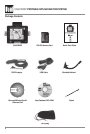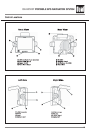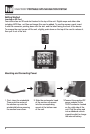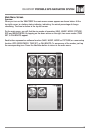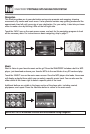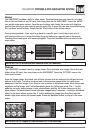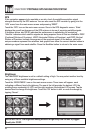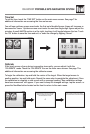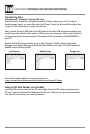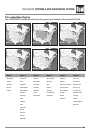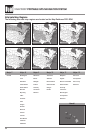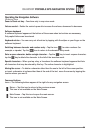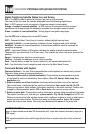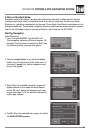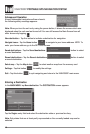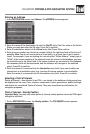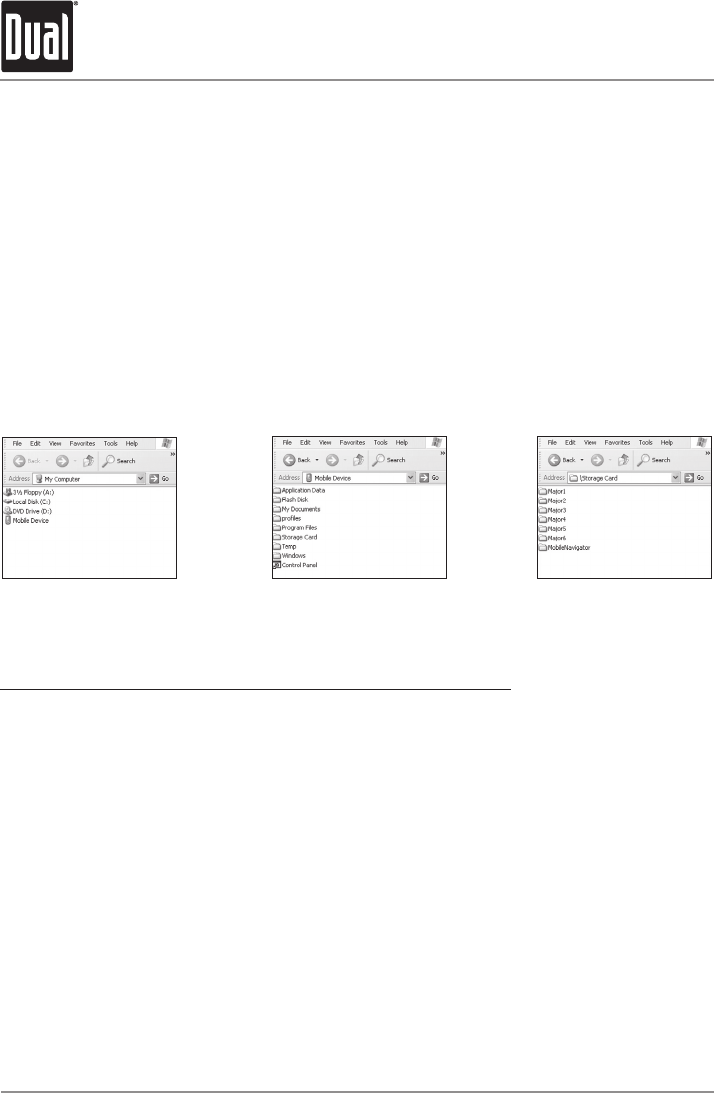
12
Transferring Files
Using Microsoft
®
ActiveSync
®
with the USB Cable
You will need to install the included Microsoft ActiveSync software on a PC in order to
transfer maps, music, or movie files onto the SD card. Insert the Microsoft ActiveSync disc
in your PC and follow the on-screen instructions.
Next, connect the mini-USB end of the USB cable to the mini USB connector located at the
top left rear side, and the other end to a USB port on your computer. Make sure ActiveSync
is running and press the sync button at the bottom left to synchronize the XNAV3500P to
your PC.
Browse to the SD storage card by going to [My Computer], [Mobile Device] and finally
[Storage Card]. Select and copy your desired files/folders from your PC to [My Computer]-
[Mobile Device]-[Storage Card].
Visit the Microsoft website for more information at:
www.microsoft.com/windowsmobile/downloads/activesync37.mspx
Using an SD Card Reader (not included)
Insert the SD memory card into an SD card reader. Once the SD reader recognizes your
SD card, move the desired files/folders to the SD card. Refer to the instructions provided
with your SD card reader for more information.
XNAV3500P PORTABLE GPS NAVIGATION SYSTEM
My Computer Mobile Device Storage Card