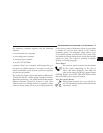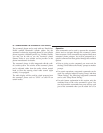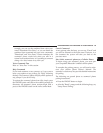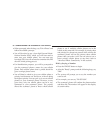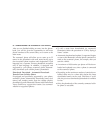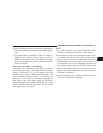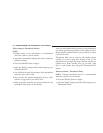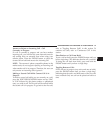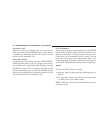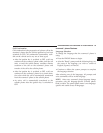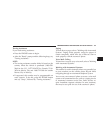Edit uconnect Phonebook Entries
NOTE:
•
Editing names in the phonebook is recommended
when the vehicle is not in motion.
•
Automatic downloaded phonebook entries cannot be
deleted or edited.
•
Press the PHONE button to begin.
•
After the ЉReadyЉ prompt and the following beep, say
ЉPhonebook Edit.Љ
•
You will then be asked for the name of the phonebook
entry that you wish to edit.
•
Next, choose the number designation (home, work,
cellular, or pager) that you wish to edit.
•
When prompted, recite the new phone number for the
phonebook entry that you are editing.
After you are finished editing an entry in the phonebook,
you will be given the opportunity to edit another entry in
the phonebook, call the number you just edited, or return
to the main menu.
ЉPhonebook EditЉ can be used to add another phone
number to a name entry that already exists in the
phonebook. For example, the entry John Doe may have a
cellular and a home number, but you can add ”John
Doe’s” work number later using the ЉPhonebook EditЉ
feature.
Delete uconnect Phonebook Entry
NOTE: Editing phonebook entries is recommended
when the vehicle is not in motion.
•
Press the PHONE button to begin.
•
After the ЉReadyЉ prompt and the following beep, say
ЉPhonebook Delete.Љ
94 UNDERSTANDING THE FEATURES OF YOUR VEHICLE