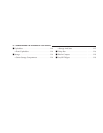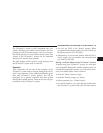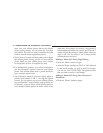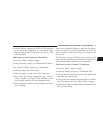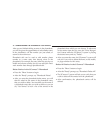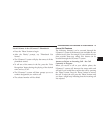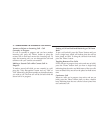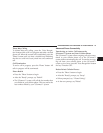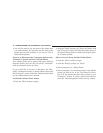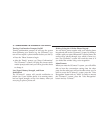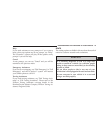After you are finished editing an entry in the phonebook,
you will be given the opportunities to edit another entry
in the phonebook, call the number you just edited, or
return to the main menu.
Phonebook edit can be used to add another phone
number to a name entry that already exists in the
phonebook. For example, the entry John Doe may have a
mobile and a home number, but you can add John Doe’s
work number later through phonebook edit.
Delete Entries in the UConnect™ Phonebook
•
Press the ’Phone’ button to begin.
•
After the ЉReadyЉ prompt, say ЉPhonebook DeleteЉ.
•
After you enter the phonebook delete menu, you will
then be asked for the name of the phonebook entry
that you wish to delete. You can either say the name of
a phonebook entry that you wish to delete or you can
say ЉList NamesЉ to hear a list of the entries in the
phonebook from which you can choose. To select one
of the entries from the list, press the ЉVoice Recogni-
tionЉ button while the UConnect™ system is playing
the desired entry and say ЉDeleteЉ.
•
After you enter the name, the UConnect™ system will
ask you if you wish to delete the home, work, mobile,
or pager number for this entry.
Delete All Entries in the UConnect™ Phonebook
•
Press the ’Phone’ button to begin.
•
After the ЉReadyЉ prompt, say ЉPhonebook Delete AllЉ.
•
The UConnect™ system will ask you to verify that you
wish to delete all the entries from the phonebook.
•
After confirmation, the phonebook entries will be
deleted.
72 UNDERSTANDING THE FEATURES OF YOUR VEHICLE