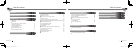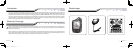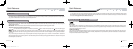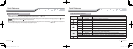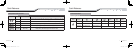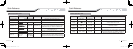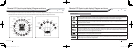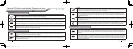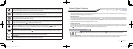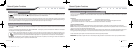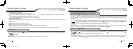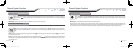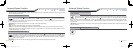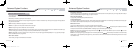Quick Reference
3. If your system is set up for a secure valet option (optional), you will not be able to put the system into valet until the proper code has been entered using the
secure valet switch. The secure valet switch is the small button with bright blue LED on the front and if installed is the only way to override the alarm and/or
remote start. Until programmed, the default code is (3, 3).
Quick Reference
The 2W901R-SS comes equipped with button lock. This requires you to tap any button to wake your remote up then tap the button for the function you are
trying to activate. Button lock can be turned off in your remote’s option menu.
Button Lock
When servicing or loaning your vehicle to others, the system should be placed in Valet Mode. Valet Mode prevents the system from remote starting and
disables all alarm functions.
IMPORTANT: While in Valet mode the remote will still control power lock and unlock systems. The parking lights will not flash.
The system can be put into valet one of three ways:
1. Turn the vehicle’s key to the ignition “on” position, tap the Function button 3 times, and finally tap the Lock button. The parking lights
will flash once, the remote will read “VALET ON” and Z’s will show on the LCD above the vehicle’s hood to confirm valet mode. Repeat this
process to exit valet mode. The parking lights will flash twice, remote read “VALET OFF” and Z’s will disappear confirming valet mode is disabled.
2. If you do not have your remote control, you can put the system into valet by turning the ignition key “on” and then “off” five times within 7 seconds. The
parking lights will flash once to confirm the system is in valet mode. Shortly after the first flash, the parking lights will flash twice. A remote control is required
to take the system out of valet mode.
Valet Mode
!
!
The 2W901R-SS comes with a rechargeable battery. Use the included power adapter and micro USB cable to charge your remote.
2W901R-SS:
First, release the cover on the bottom of the remote. Connect your micro USB cable to the power adapter and plug into wall outlet. Then connect the micro
USB to the bottom of your remote. The battery icon will flash showing that the charge process has begun. The battery icon will remain solid when finished.Your
remote should completely charge in 1.5 hours.
1WSSR-25(1WG4R-SS):
First, remove the small Phillips screw located on the back of the remote. Once the screw has been removed, gently pull the remote apart taking care to not
damage the circuit board. Your battery size will be listed on the battery. Replacements can be purchased from your local Firstech dealer or an electronics store.
from your local Firstech dealer or an electronics store.
Remote Maintenance – Battery Charging
!
!
By Firstech, LLC 6 7 By Firstech, LLC
2W901R-SS_ES USER GUIDE.indd 7-8 2011-3-26 14:33:54