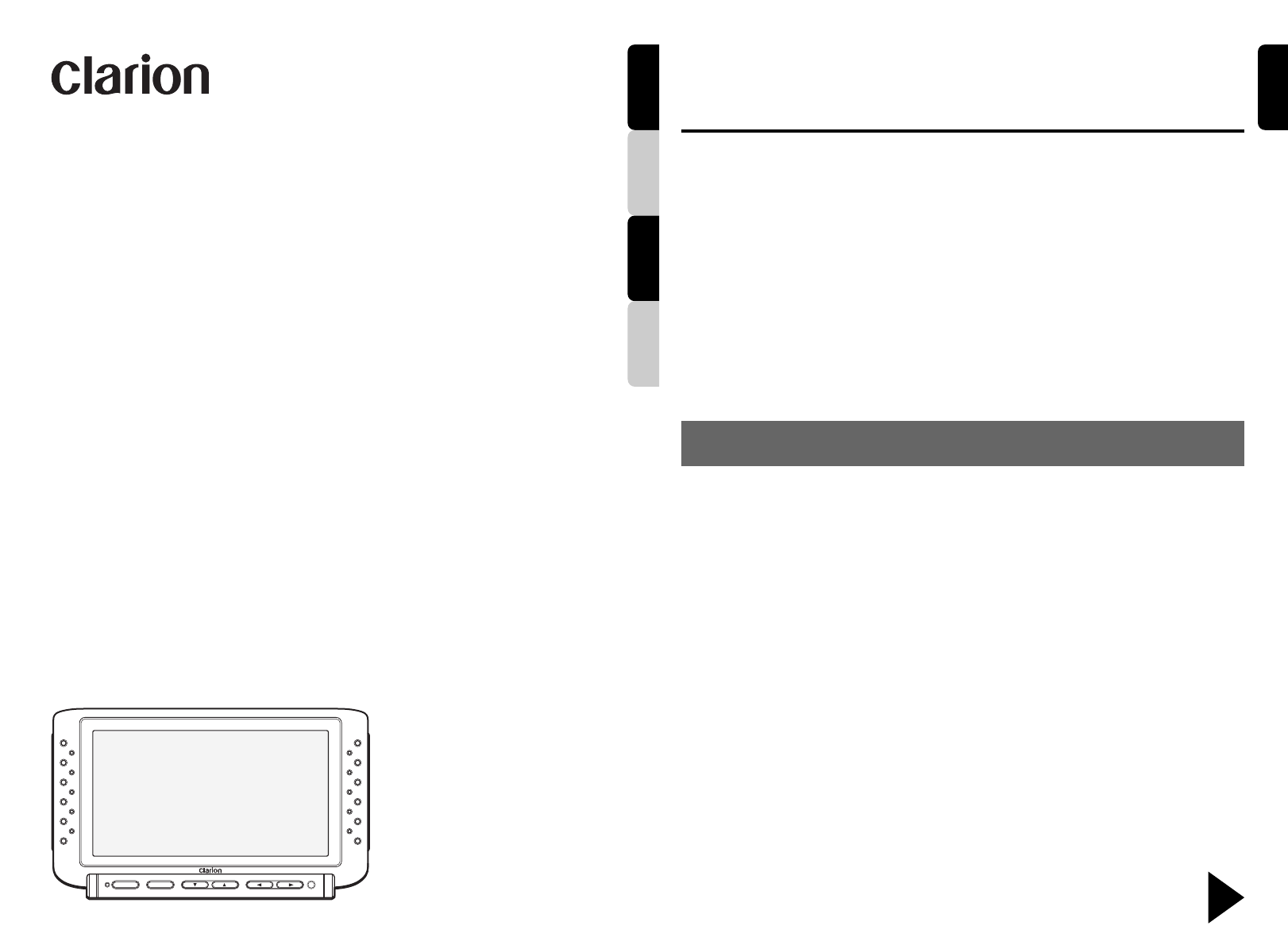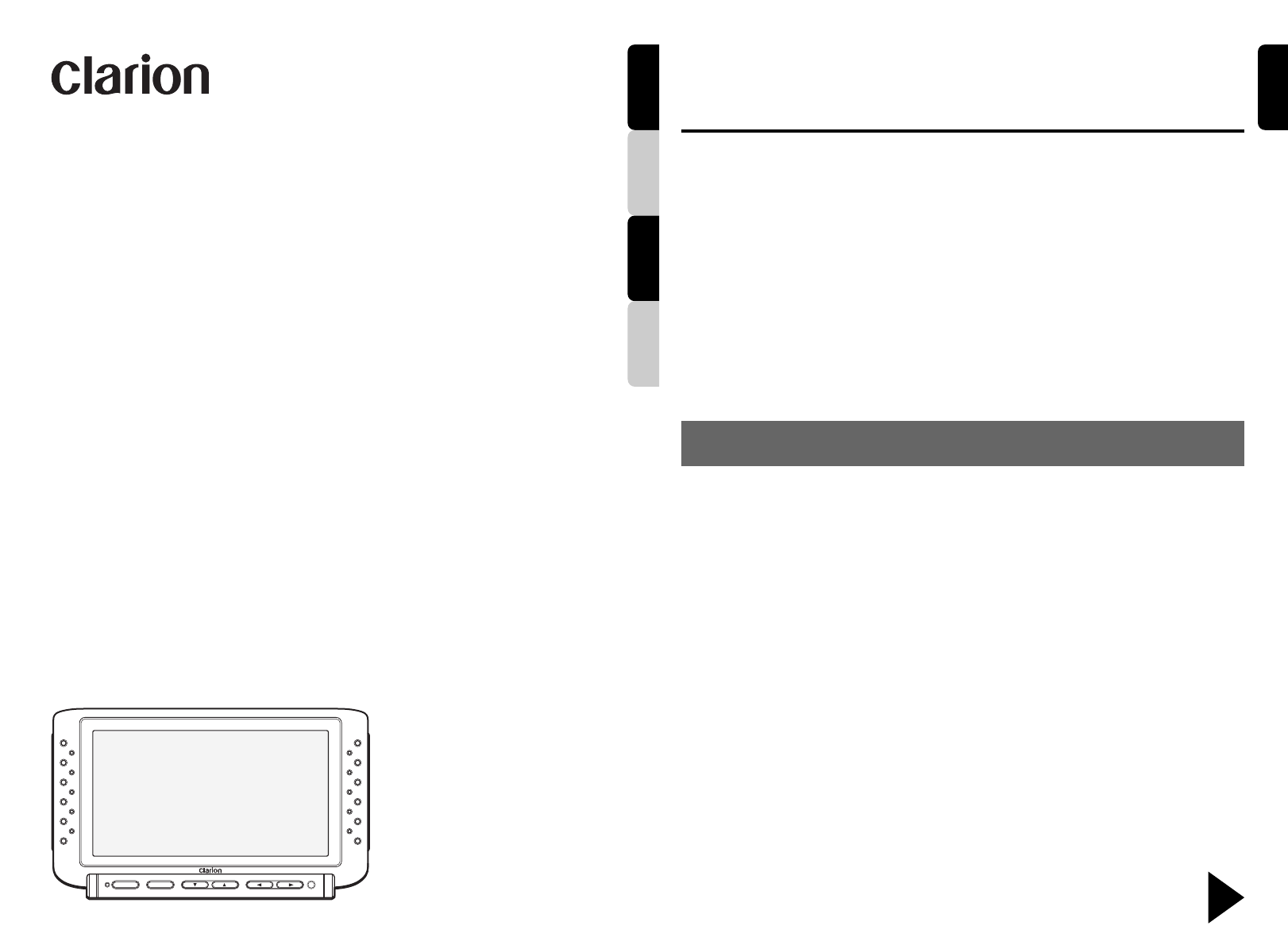
2 CJ-981E
All Rights Reserved. Copyright © 2005: Clarion Co., Ltd.
Printed in Japan / Imprimé au Japon / Gedruckt in Japan / Stampato in Giappone
Clarion Co., Ltd.
CJ-981E
280-8293-00
2005/7 (A·K)
Be sure to unfold and read the next page.
Veuillez déplier et vous référer à la page suivante.
Bitte ausbreiten und die nächste Seite lesen.
Assicurarsi di aprire e leggere la pagina successiva.
6.5 LCD Color Monitor for Rear-View
Vehicular Camera Systems
Écran LCD couleur de 6,5 pouces pour
système rétro caméra automobile
6,5-Zoll-LCD-Farbmonitor für Fahrzeug-
Heckkameraanlagen
Monitor LCD a colori da 6,5” per telecamere
di retrovisione per automobili
Owner’s manual & Installation manual
Mode d’emploi et manuel d’installation
Bedienungs- & Installationsanleitung
Manuale d’Istruzioni e d’Installazione
CJ-981E
ADJ
POWER
SELECT
IRIS
ZOOM
CAM1/DIM
FUNC
MODE
English
DeutschFrançais
Italiano
English
Thank you for purchasing this Clarion product.
∗ Please read this owner’s manual in its entirety before operating this equipment.
∗ After reading this manual, be sure to keep it in a handy place (e.g., glove compartment).
∗ Check the contents of the enclosed warranty card and keep it carefully with this manual.
1. FEATURES
■6.5" TFT active-matrix-drive wide color-
LCD display
■Reverse-gear linked display
When used to confirm the rear view, the monitor
can be set so that the rear view camera is
automatically selected when the vehicle’s
transmission is shifted to reverse gear.
■Automatic Screen Saver Function
In manual mode (CAM mode), a timer can be
set to automatically turn off the screen after a
preset interval, thus helping preserve the
monitor.
■Scale Marker Display
When using the camera image to confirm
safety, scale marks displayed onscreen assist
the driver in determining distances to obstacles.
■Backlight compensation function
The camera’s aperture (iris) can be adjusted
to provide brighter viewing under adverse
backlighted conditions (e.g., when vehicle
shadow is cast in the camera path or when
entering a garage).
■Screen brightness (DIMMER) linked to
parking lamp switch
■Supports use of CC-2000 series digital
1.4x zoom CCD cameras
Supports zoom function for 1.4x magnification
of image.
■Supports DC 24V or DC 12V vehicles
Voltage can be switched at power supply box.
■Auxiliary input (power supply box VIDEO/
IN) connector
Can be used to view images from sources
other than a camera (to prevent driver
distraction, auxiliary video images cannot be
viewed when vehicle is moving).
■Image controls
Image adjustment controls include BRIGHT
(luminance), HUE (tint), COLOR (saturation),
and DIMMER.
■Three camera input (power supply box
CAMERA/IN) connectors
An additional two cameras can be connected
in addition to the rear-view camera.
■RGB video input (power supply box RGB/
IN) connectors
Allows viewing of images from an auto
navigation system, etc.
Contents
1. FEATURES ............................................. 2
2. NAMES AND FUNCTIONS OF PARTS ...3
3. PRECAUTIONS ...................................... 5
Handling Precautions ...............................5
4. OPERATIONS ..........................................7
Adjusting the Image Quality .....................7
Selecting VTR Playback Mode
(NTSC/PAL) ..............................................7
Setting the Camera Function
(CAM TYPE) .............................................7
To Display Onscrren Scale Markers
(MARKER) ................................................8
Setting the Marker Pattern
(MARKER SELECT) .................................8
Adjusting the Bumper Position
(MARKER ADJUST) .................................9
Setting the Screen Saver
TIMER Function .....................................10
Setting the Camera Linked-Image Switch
(CAM AUTO/CAM HAZARD) ................. 10
Enlarging the CCD Camera’s Image
(ZOOM Function) ................................... 11
Backlight Compensation Function
(IRIS) ...................................................... 11
Using the Dimmer Function (DIM) ..........12
To Immediately Switch to
CAMERA1 Image ...................................12
5. INSTALLATION ......................................13
Before Installing...................................... 13
Installing the Monitor Stand/Display Unit ...
13
6. TROUBLRSHOOTING ...........................15
7. SPECIFICATIONS ................................. 15