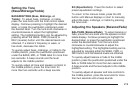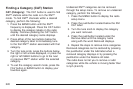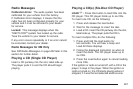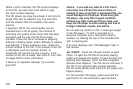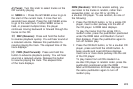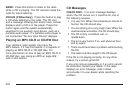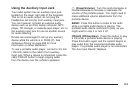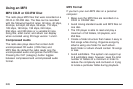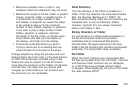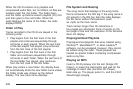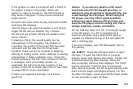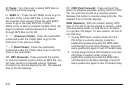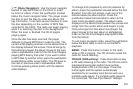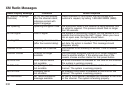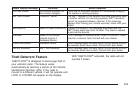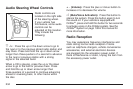• Make sure playlists have a .mp3 or .wpl
extension (other file extensions may not work).
• Minimize the length of the file, folder, or playlist
names. Long file, folder, or playlist names, or
a combination of a large number of files
and folders, or playlists can cause the player
to be unable to play up to the maximum
number of files, folders, playlists, or sessions.
If you wish to play a large number of files,
folders, playlists, or sessions, minimize
the length of the file, folder, or playlist name.
Long names also take up more space on
the display, and might not fully display.
• Finalize the audio disc before you burn it.
Trying to add music to an existing disc can
cause the disc not to function in the player.
Change playlists by using the previous and next
folder buttons, the tuner knob, or the seek buttons.
An MP3 CD-R that was recorded using no file
folders can also be played. If a CD-R contains
more than the maximum of 50 folders, 50 playlists,
and 255 files, the player lets you access and
navigate up to the maximum, but all items over
the maximum are not accessible.
Root Directory
The root directory of the CD-R is treated as a
folder. If the root directory has compressed audio
files, the directory displays as F1 ROOT. All
files contained directly under the root directory are
accessed prior to any root directory folders.
However, playlists (Px) are always accessed
before root folders or files.
Empty Directory or Folder
If a root directory or a folder exists somewhere in
the file structure that contains only folders/
subfolders and no compressed files directly
beneath them, the player advances to the next
folder in the file structure that contains compressed
audio files. The empty folder does not display.
No Folder
When the CD-R contains only compressed files,
the files are located under the root folder. The next
and previous folder functions are not displayed
on a CD-R that was recorded without folders
or playlists. When displaying the name of the folder
the radio displays ROOT.
227