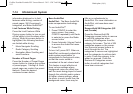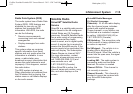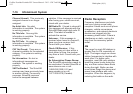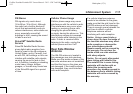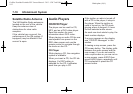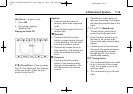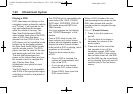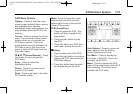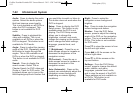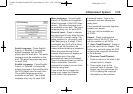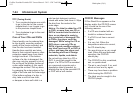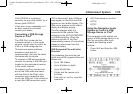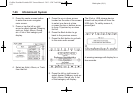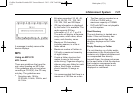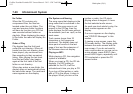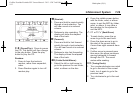Black plate (22,1)
Cadillac Escalade/Escalade ESV Owner Manual - 2013 - CRC 2nd Edition - 10/
9/12
7-22 Infotainment System
Audio: Press to display the audio
options. Select the audio options
that best improve sound quality.
This is not available on all DVDs or
when the DVD is stopped. This
button is not available for DVD
audio.
Subtitle: Press to playback the
video with subtitles. This is not
available on all DVDs or when the
DVD is stopped. This button is not
available for DVD audio.
Angle: Press to adjust the viewing
angle of the DVD. Repeatedly press
this button to toggle through the
angles. This is not available on all
DVDs or when the DVD is stopped.
This button is not available for DVD
audio.
Search: Press to display the
search screen. Select Title or
Chapter Search for DVD video and
Group or Track for DVD audio. The
keyboard allows you to type in the
title/chapter/group/track number that
you would like to watch or listen to.
This button does not work when the
DVD is stopped.
Setup: Press to display the DVD
Setup screen. This button is only
available when the DVD is not
playing. The DVD Setup screen
allows you to change the
brightness, contrast, and mode,
change the viewing on the monitor
and to change the initial settings;
language, parental level, and
aspect.
! (Brightness): Press the up or
down screen arrows to increase or
decrease the brightness of the
navigation screen.
_ (Contrast): Press the up or
down screen arrows to increase or
decrease the contrast of the
navigation screen.
Auto (Automatic): Press so the
system can automatically adjust the
navigation screen background
depending on exterior lighting
conditions.
Night: Press to make the
navigation screen background
brighten.
Day: Press to make the navigation
screen background darken.
Monitor: From the DVD Setup
screen, press to adjust the viewing
angle of the DVD on the navigation
screen. This is not available on all
DVDs. This button is not available
for DVD audio
Press
e to close the screen in from
the left and right sides.
Press
J to fill the screen on the
left and right sides.
Press
d to fill the screen on the
top and bottom.
Settings: From the DVD Setup
screen, press to change the default
audio, subtitle, and menu
languages, parental level, audio,
and to view the aspect of the DVD.
These settings are not available on
all DVDs. This button is not
available for DVD audio.