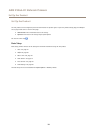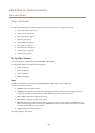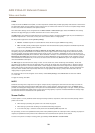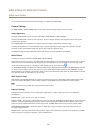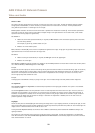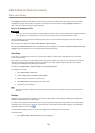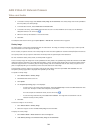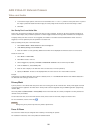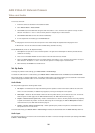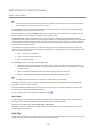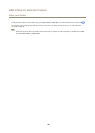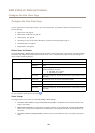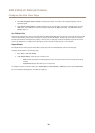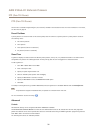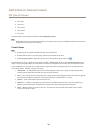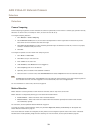AXIS P3364–LV Network Camera
Video and Audio
To set focus and zoom:
1. Install the camera as described in the Installation Guide.
2. Go to Video & Audio > Focus & Zoom.
3. On the Basic tab, set the zoom level using the slider. The buttons < and > move the zoom position one step in either
direction. The buttons << and >> move the zoom position in multiple steps in either direction.
4. Click Perform auto focus to focus the camera automatically.
5. If more adjustments are needed, go to the Advanced tab.
Note
• Changing the zoom level moves the focus position. Focus should always be adjusted after changing the zoom.
• Movements in front of the camera should be avoided during automatic focusing.
On the Advanced tab, focus can be adjusted manually:
1. Click Open iris to open the iris to its maximum position. This gives the smallest depth of eld and provides the best
conditions for focusing.
2. Focus is set in the Focus window. Use the mouse to move and resize the focus window.
3. Click in the Focus position bar to focus on a desired location. The buttons < and > move the focus position one step in
either direction. The buttons << and >> move the focus position in multiple steps in either direction.
4. When satised, click Enable iris to enable the iris.
Set Up Audio
To change the product’s audio settings, go to Video & Audio > Audio Settings.
To include the audio stream in a video stream, go to Video & Audio > Video Stream. Under the Audio tab, select Enable audio.
Each stream prole is a separate video stream. To include the audio stream in all stream proles, go to the audio tab in each stream
prole settings page and enable audio. For more information, see Stream Proles on page20.
Audio Modes
The Axis product supports the following audio modes:
• Full duplex – Simultaneous two-way audio allowing the Axis product to transmit and receive audio at the same time.
There is no echo cancellation; if feedback loops appear, try moving the microphone or the speaker.
• Half-duplex – Audio can be transmitted to and from the Axis product but only in one direction at a time. To transmit
audio using the Live View page, use the Talk and Listen buttons, see AMC Audio Controls onpage 13.
• Simplex – Network Camera speaker only - Audio is transmitted from a client to the Axis product and can be played by
a speaker connected to the product. To transmit audio using the Live View page, the Talk and Microphone on buttons
must both be active, see AMC Audio Controls on page 13.
• Simplex – Network Camera microphone only - Audio captured by the product microphone is transmitted from the
Axis product to one or more clients.
To set the audio mode, go to Video & Audio > Audio Settings and select the desired mode from the Audio mode drop-down list.
Audio Input
An external microphone or a line source can be connected to the Audio-in connector. Congure the audio input settings under Video
& Audio > Audio Settings.
26