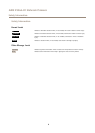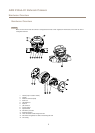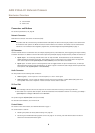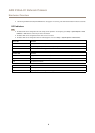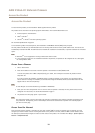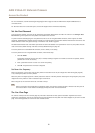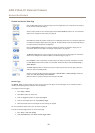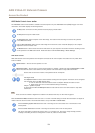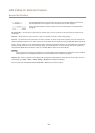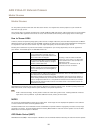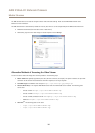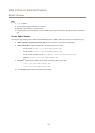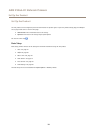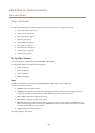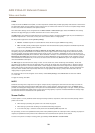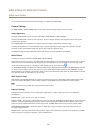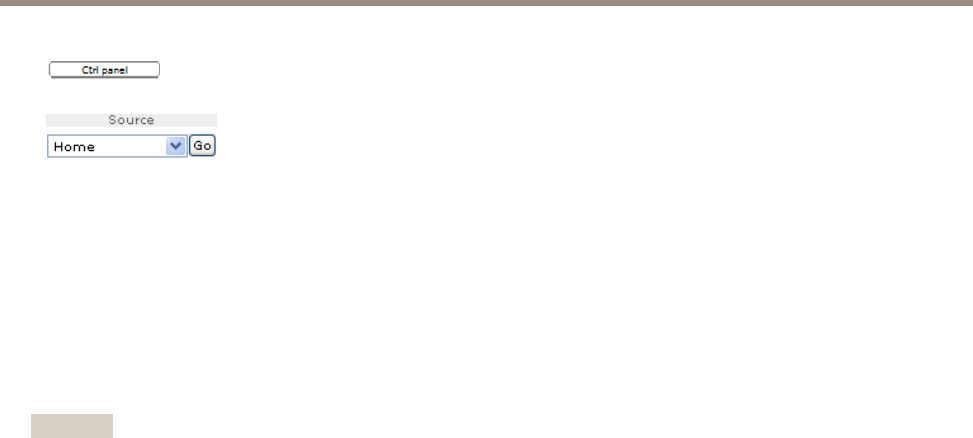
AXIS P3364–LV Network Camera
Access the Product
Click the Ctrl panel button to open the PTZ control panel which provides additional PTZ controls.
User-dened buttons can also appear in the Control panel. See Controls on page31.
Select a PTZ preset position to steer the camera view to the saved position. See Preset Positions
on page 31.
Pan and Tilt bars – Use the arrows to pan and tilt the camera view, or click on a position on the bar to steer the camera view to
that position.
Zoom bar – Use the arrows to zoom in and out, or click on a position on the bar to zoom to that position.
Focus bar – Use the arrows to focus the camera, or click on a position on the bar to set the focus position. Using the focus bar will
disable the product’s autofocus. To re-enable, use the PTZ control panel which is opened by clicking the Ctrl panel button (see above).
Iris bar – Click on a position to set a manual exposure level to make the image brighter or darker. This will disable auto iris (automatic
exposure) and set xed levels on iris, gain and shutter speed. To re-enable auto iris, use the PTZ control panel which is opened by
clicking the Ctrl panel button (see above). If auto iris is enabled, Auto is visible next to the Iris bar bar.
Important
In an environment with varying light conditions it is recommended to use the Brightness bar instead of the Iris bar to adjust
image brightness since changing the brightness level will not disable auto iris (automatic exposure).
Brightness bar – Click on a position on the brightness bar to adjust the image brightness. This setting will not be saved. To make a
saved change, go to Setup > Video > Camera Settings > Brightness and adjust the brightness.
The PTZ controls can be disabled under PTZ > Advanced > Controls, see Controls on page 31.
14