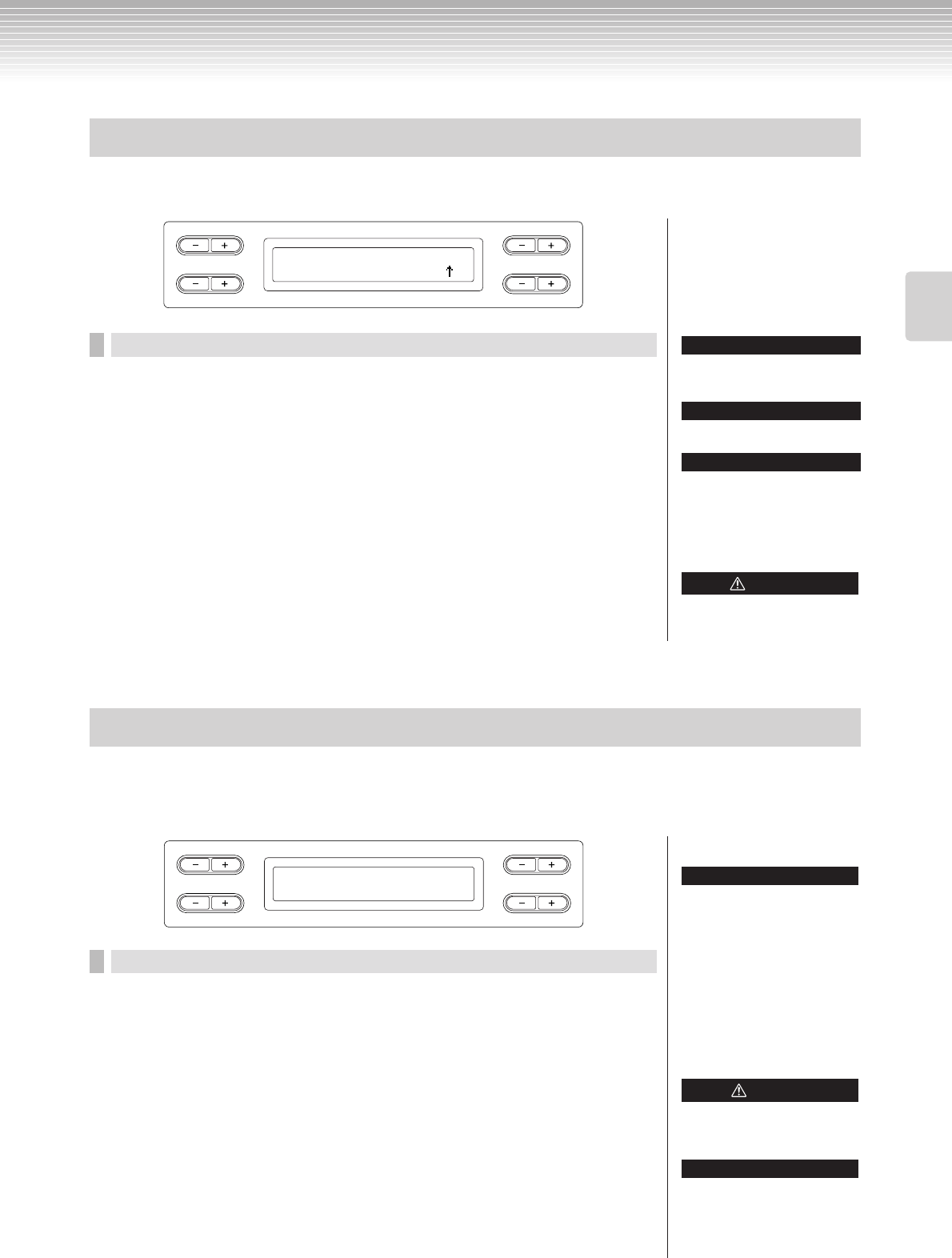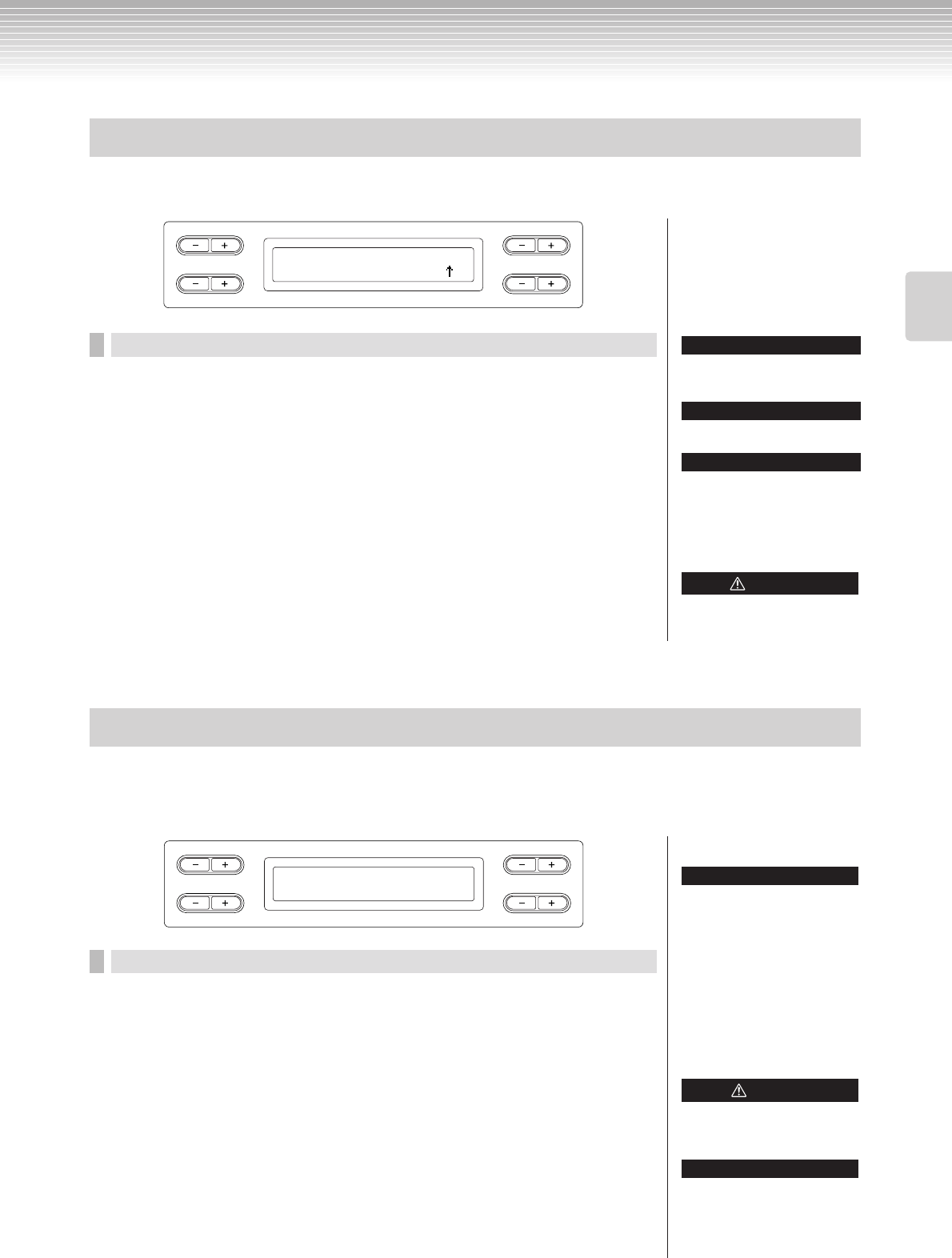
Handling files such as deleting song files ... [FILE/SONG SETTING]
CLP-380 Owner’s Manual
45
Basic Operation
You can move (cut and paste) songs.
Procedure
See page 41 for information on basic operations.
The following is a detailed procedure for step 4.
4-1 When you move a song to/from a USB storage device,
make sure that a USB storage device is connected to the
instrument.
Press the D [–] button to display “DriveSelected?→” and press the C [–][+]
buttons to select a move destination (Storage memory or USB storage device).
After selecting a move destination, press the B [+ (YES)] button to fix it.
4-2 Press the B [+ (YES)] button located next to “Execute?→.”
Follow the instructions on screen.
You can create folders (directories) on the USB storage device to organize songs. This instrument enables you to create
folders only in the USB storage device—not in the Preset song memory and Storage memory.
Procedure
See page 41 for information on basic operations.
The following is a detailed procedure for step 4.
4-1 Follow the steps “Saving recorded songs to a USB storage
device” on page 42 to name the folder.
4-2 Press the B [+ (YES)] button located next to “Execute?→.”
Follow the instructions on screen.
The folder is created in the root directory in the USB1 (indicated by “U1” in this
display) device.
Moving files ... [Move]
B
D
NO YES
A
C
Move Execute?-->
U1-001:NewSong001 /-
Preset songs and some protected
songs cannot be moved.
You cannot move a folder.
The “ ” and “ ” indicators may be
displayed in the lower right of the
screen. In this case, you can use
the D [+] button to open the folder.
Press the D [–] button to shift to the
upper level.
TIP
TIP
TIP
→
→
Do not turn off the power or eject
the media while “Executing” is
shown in the display.
CAUTION
Making folders in the USB storage device ... [MakeDir]
B
D
NO YES
A
C
MakeDir Execute?-->
U1 :NewDir_
To make a folder for the
selected drive or level
To make a folder for the selected
drive or level, select “MakeDir”
then select “USB” by pressing the
[SONG SELECT] button. In this
display, press the A [–][+] button to
select another drive. Press the
D [–][+] button to select another
level. After that, select “MakeDir”
again and make a folder, following
step 4 at left.
TIP
Do not turn off the power or eject
the media while “Executing” is
shown in the display.
Root:
The highest level of a hierarchical
structure. This indicates an area
which does not belong to a folder.
CAUTION
TERMINOLOGY